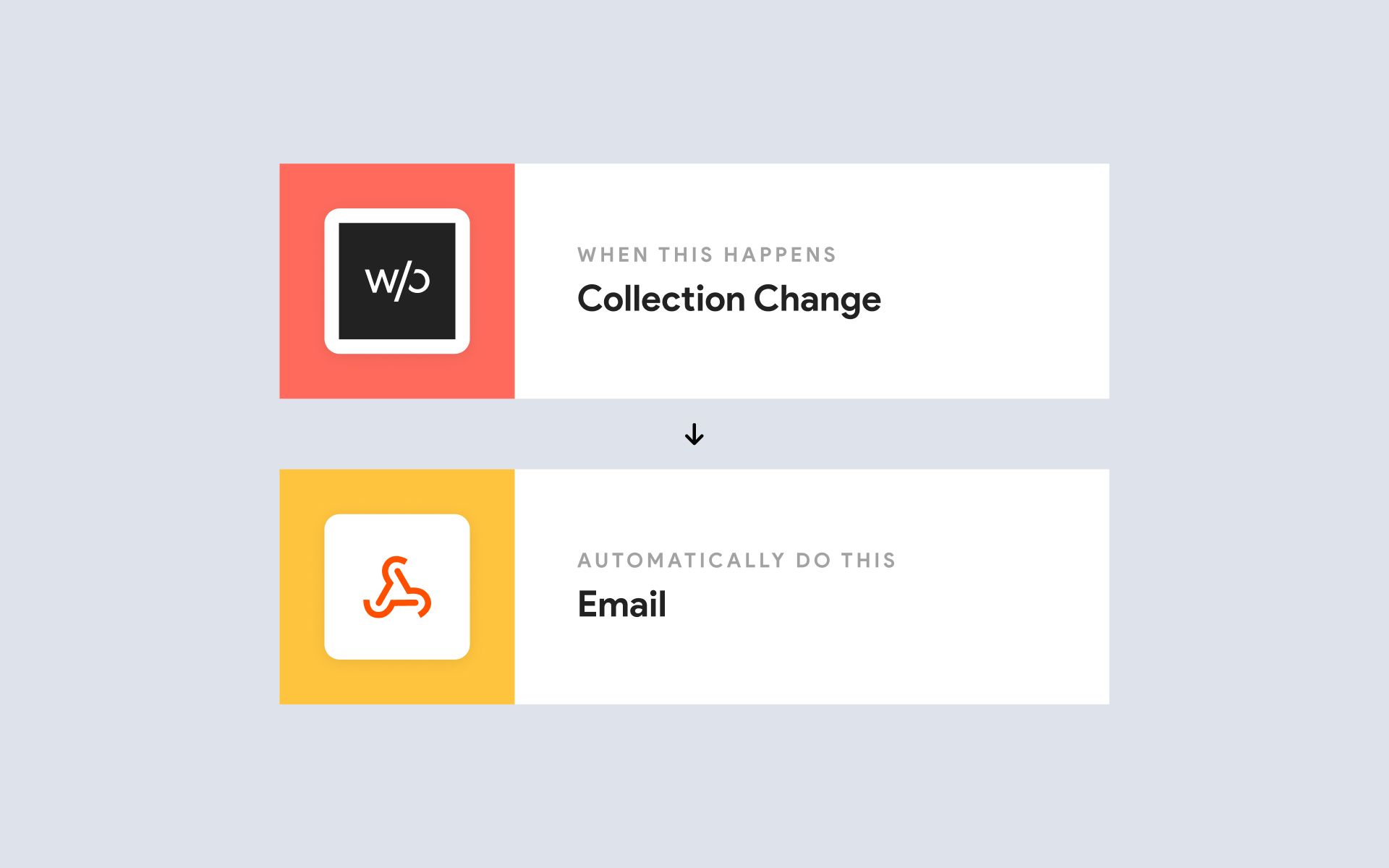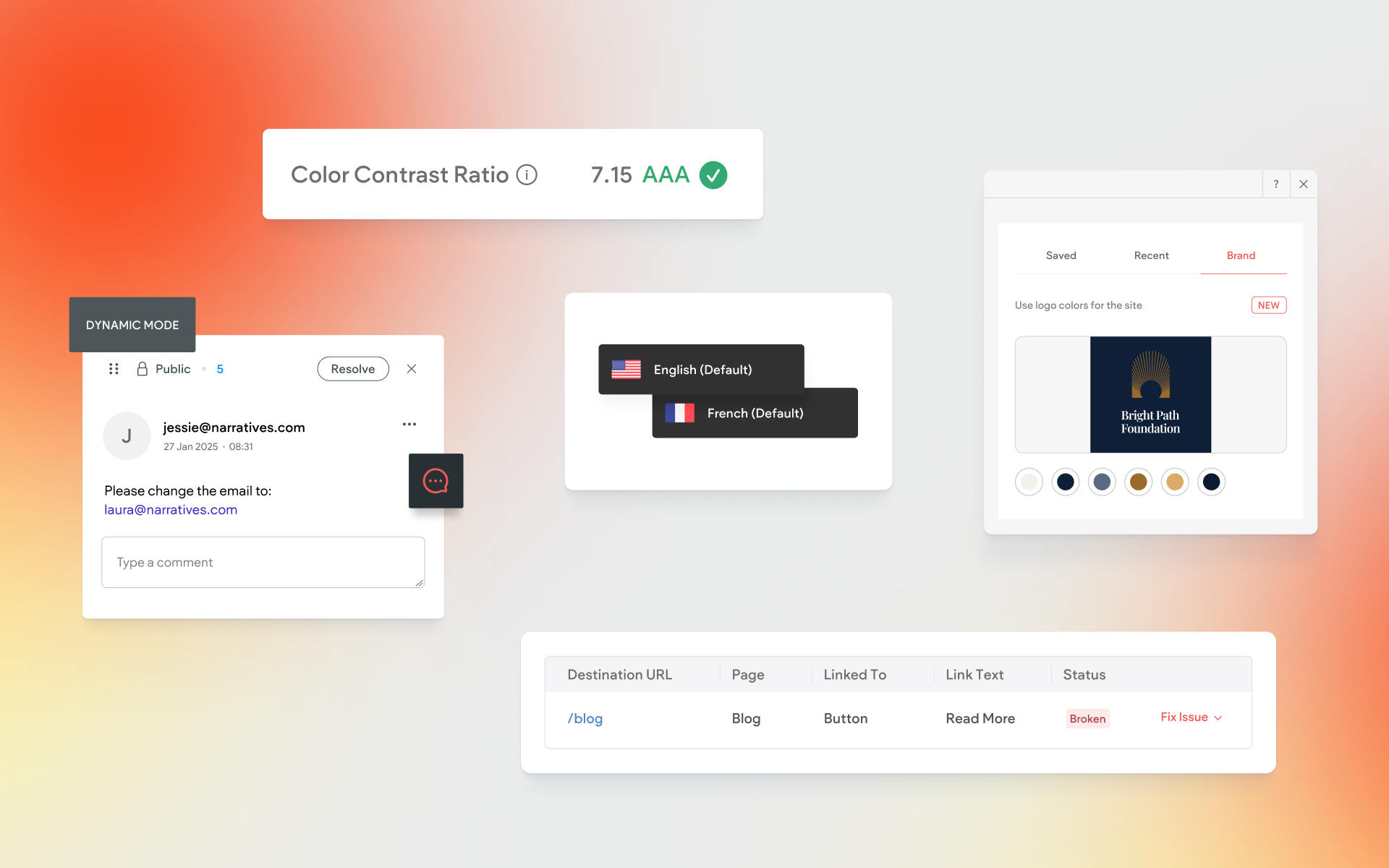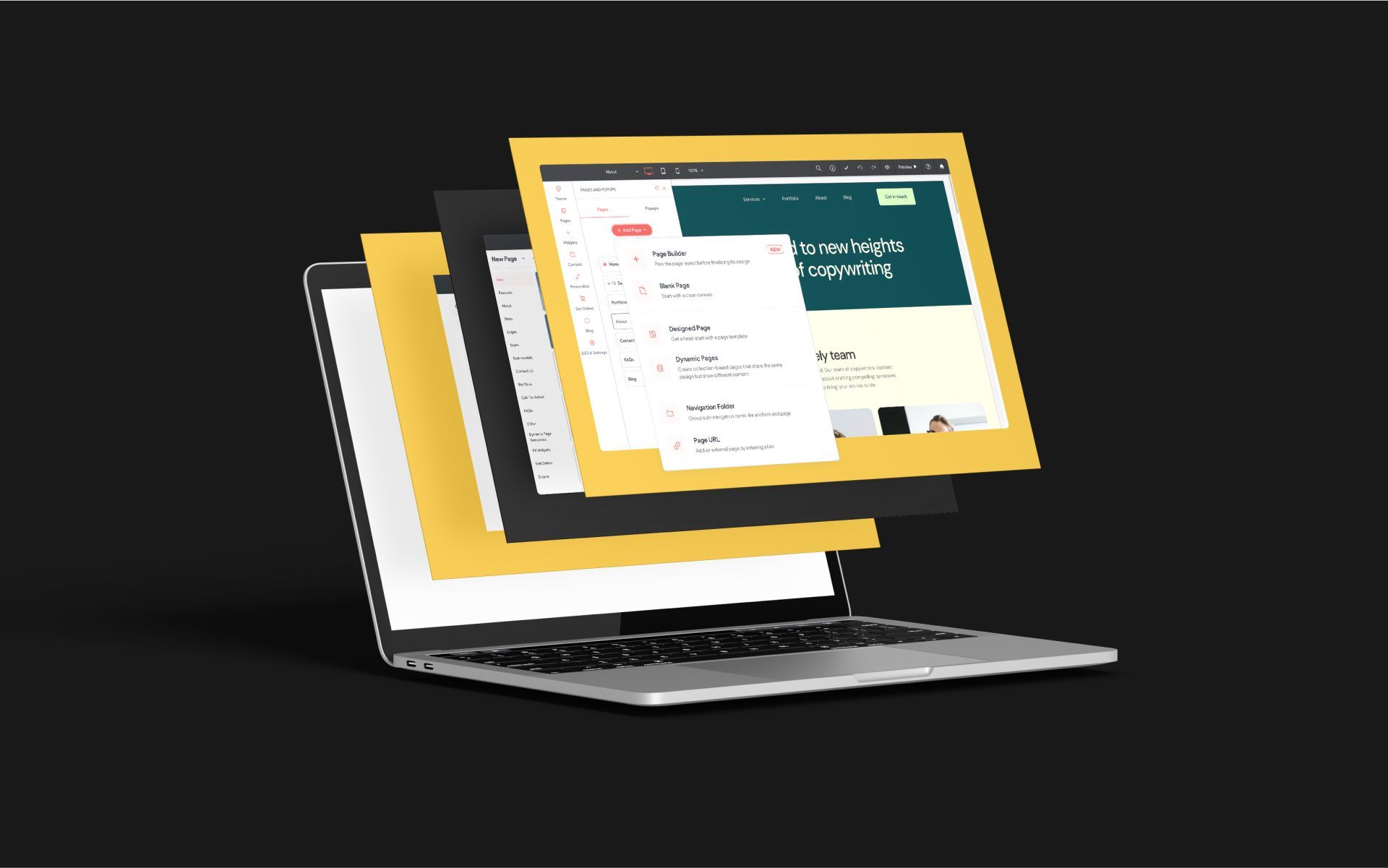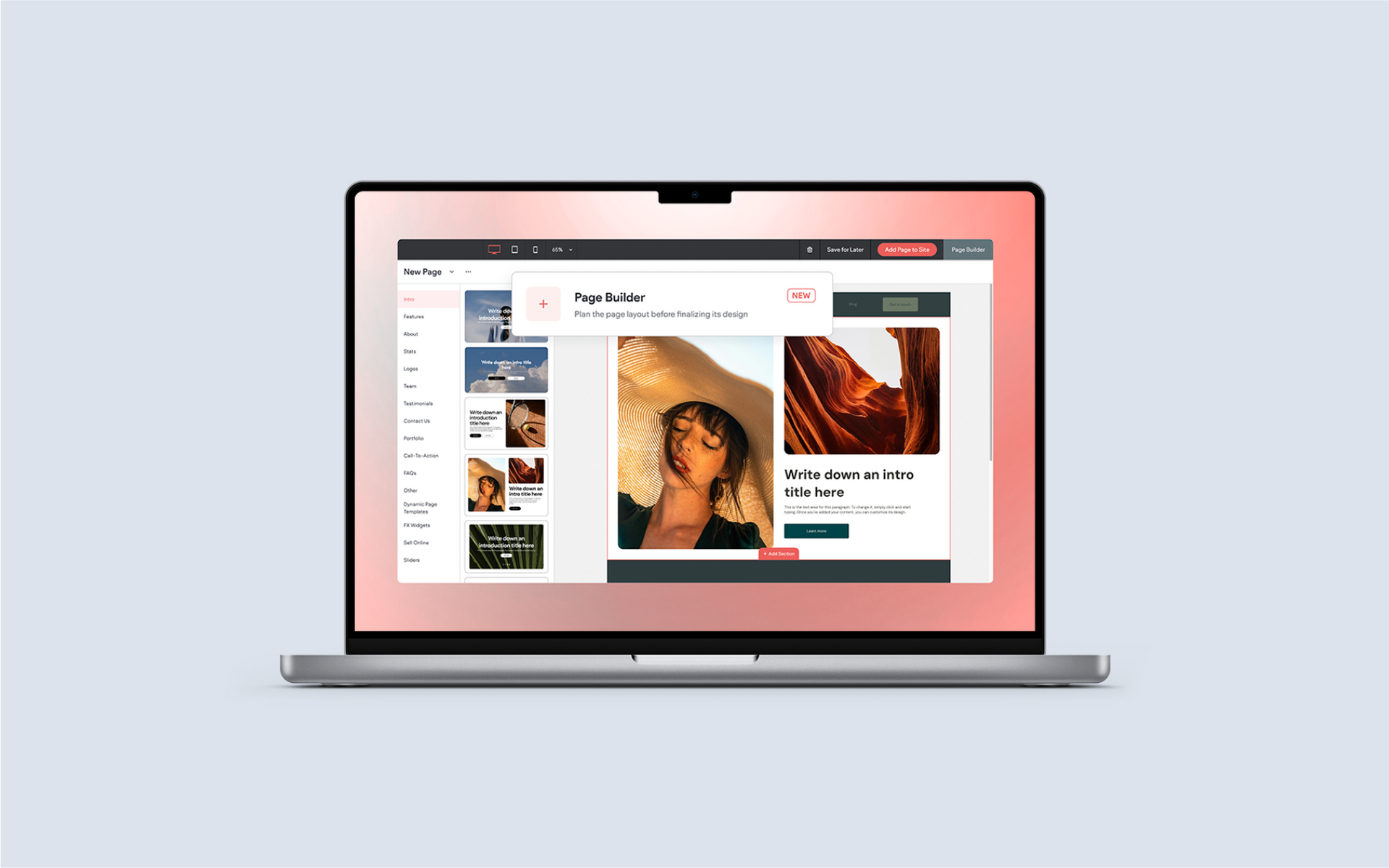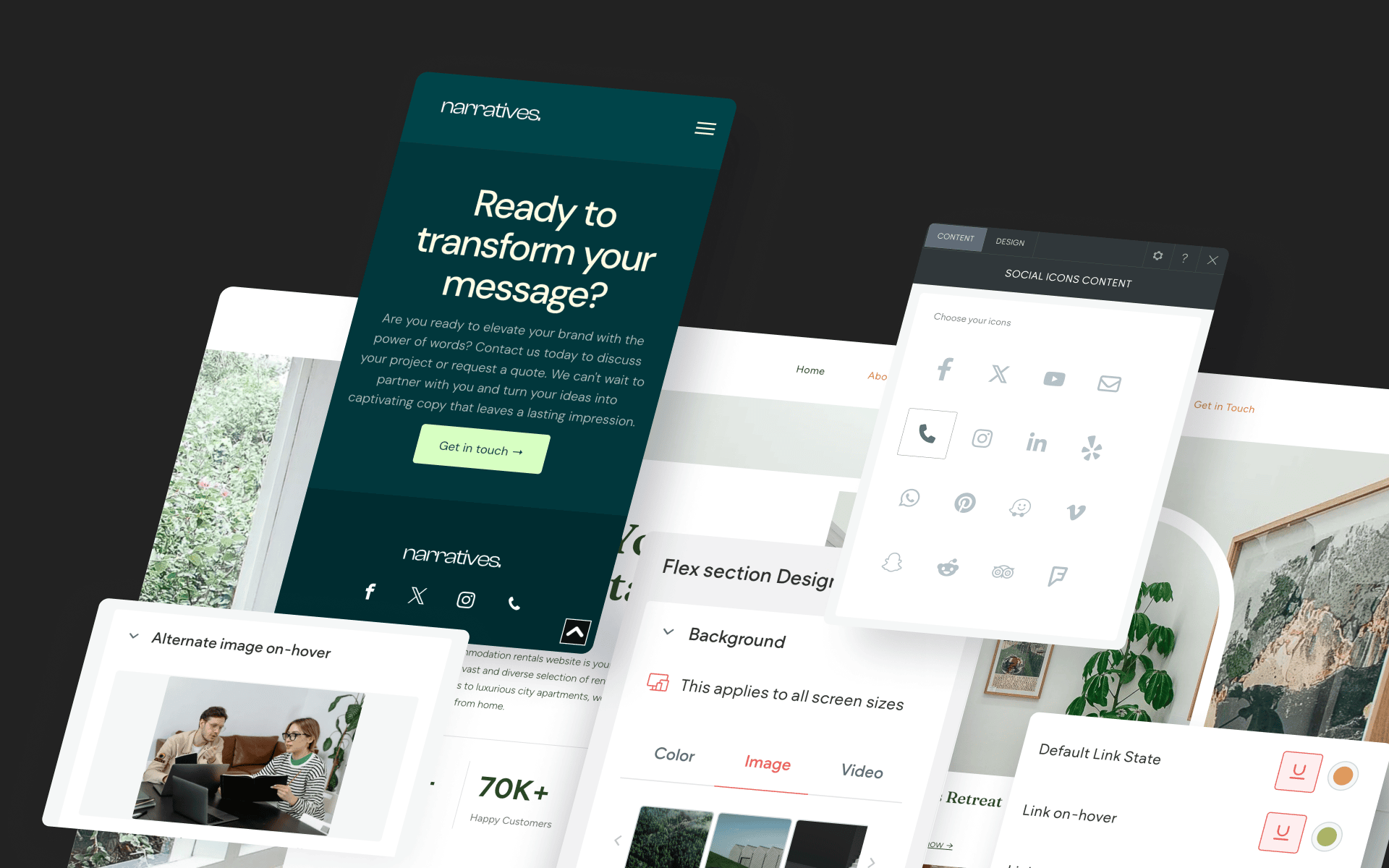Several Improvements to Collections Make Them Behave More Like Excel
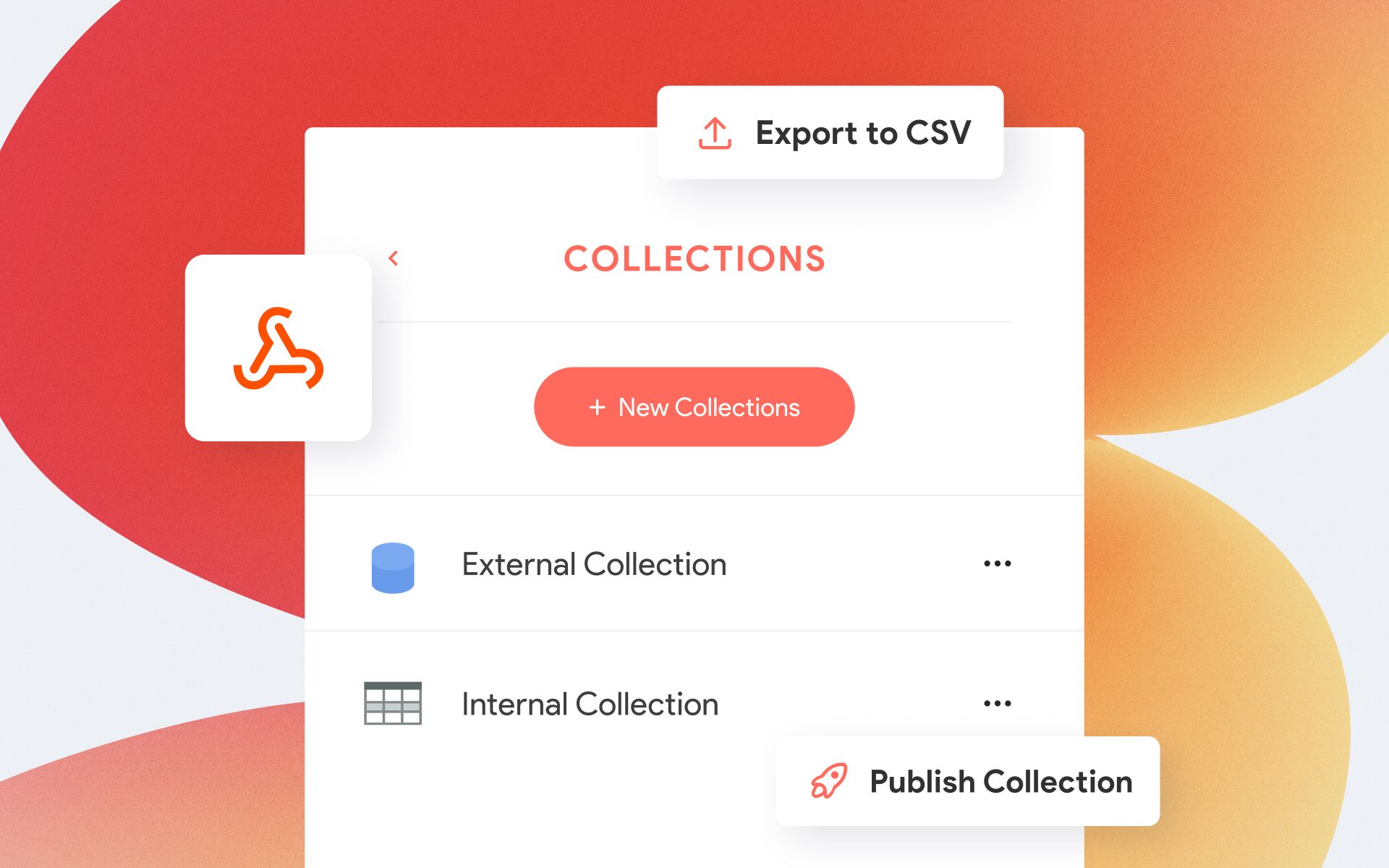
We're excited to announce several improvements to Without Code Collections. As the capabilities of Collections grow – so does your ability to build powerful and effective Dynamic Pages. And with the latest round of updates, you will find that working in Collections will now have more in common with your favorite spreadsheet editor, with easier data portability, new export features, webhooks and more.
A Compendium of Collections Improvements
If you're new to this, think of Collections as the basis for generating
Dynamic Pages
and managing the content that appears in
Connected Widgets. Dynamic Pages can be used to generate multiple site pages automatically – perfect for
real estate listings,
product pages
or
recipes.
Export Collection to CSV File
Do you need to duplicate your entire Collection in an outside platform or third-party app? You can now export an Internal Collection into a CSV file and use it outside of the Without Code editor as needed.
To export a CSV file, click Content in the side menu, select Collections, then open the context menu for the desired Internal Collection by clicking the three dots icon. Select Export to CSV. Note that this can only be done with Internal Collections.
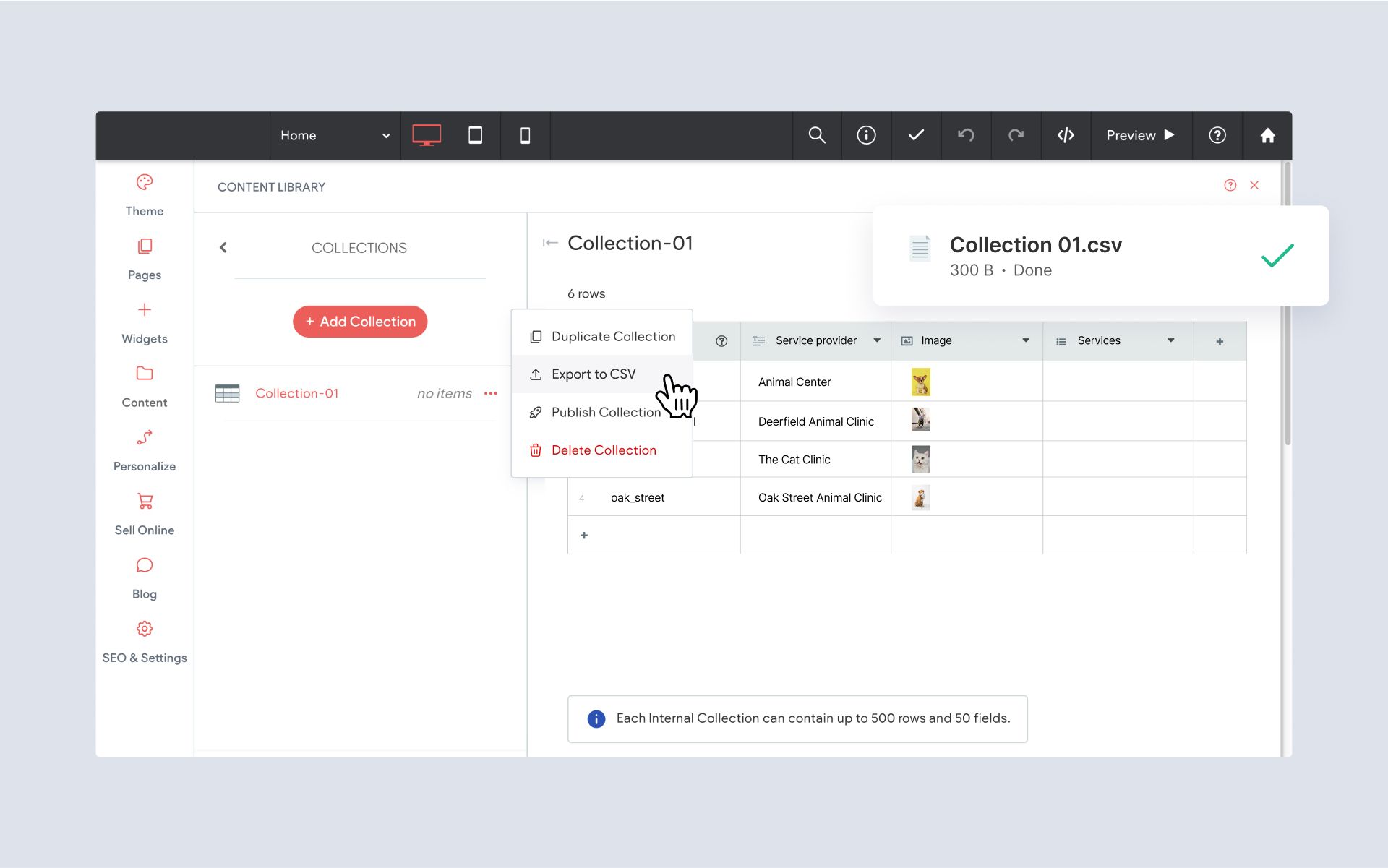
Copy/Paste Cells, Rows & Columns
For those that are comfortable working in Excel, Google Sheets or Numbers, this update is for you. Navigating around an Internal Collection is now much more intuitive, with behavior and responsiveness more like your favorite spreadsheet editor. You can now select groups of cells and copy/paste in and out of Collections.
To select a group of cells in a Collection, simply click and drag. You can also select a single cell, then shift-click another cell to select all the cells in a row or column. With a group of cells selected, you're all set to copy & paste...
Copying & pasting opens many doors when working in Collections. If you'd like to move data from an outside source, like Excel, you can now paste data directly into a Collection. Similarly, you can move data from a Collection to an outside spreadsheet in the same manner. And lastly, if you need to move or duplicate data entirely within a Collection, now you can.

Publish or Republish Individual Collections
You may have noticed that there have been several recent improvements that allow you to save time by publishing single pages and blog posts, instead of republishing the entire site. The same is now true in Collections.
If you've updated a Collection and just want those changes to go live, you can publish individual Collections. This is great for cases when you have other work on the site staged but not ready to become public. To publish a single Collection, click Content in the side menu, select Collections, then open the context menu for the desired Internal Collection by clicking the three dots icon. Select Publish Collection.
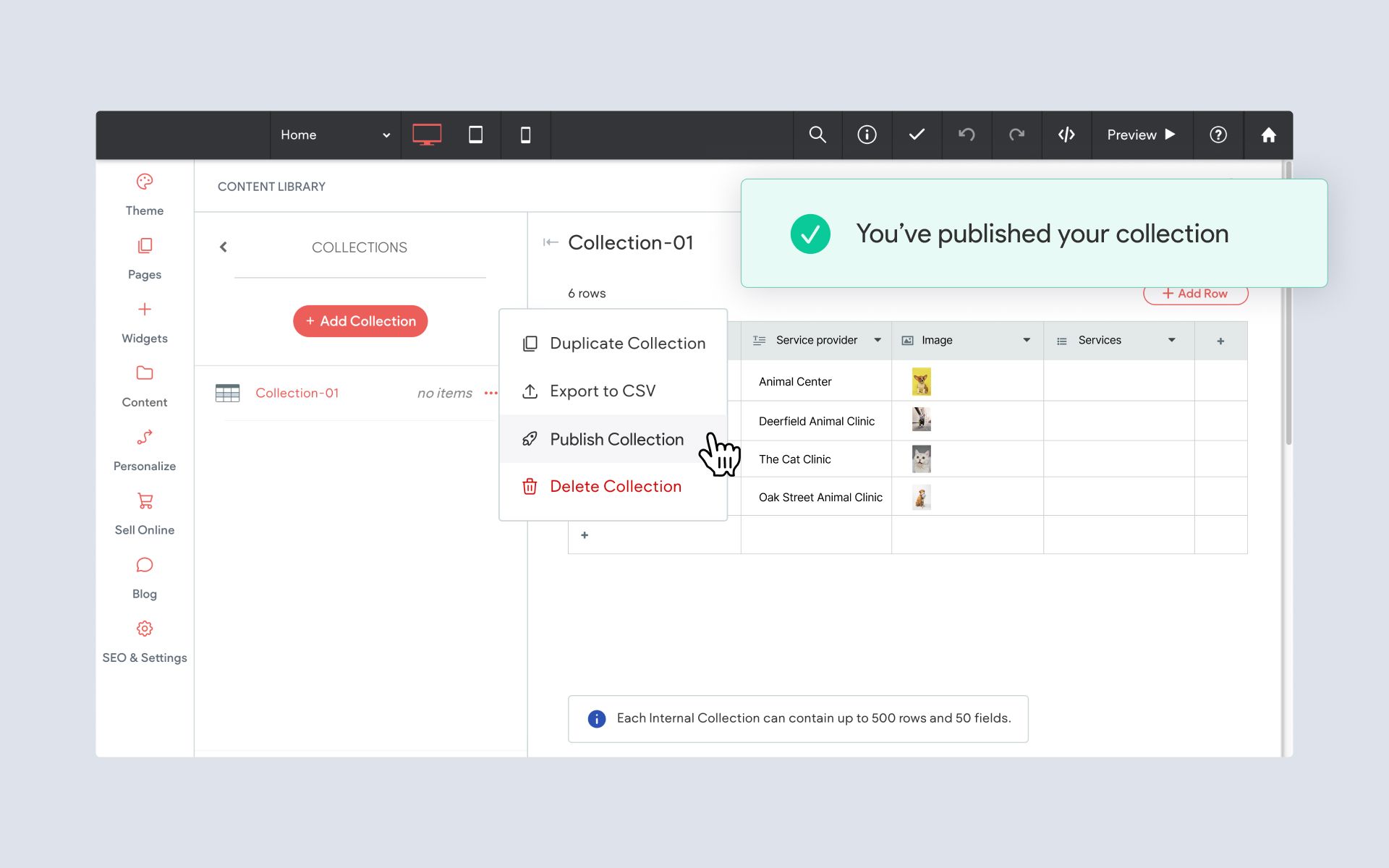
Add Custom Headers in External Collections
You can now create custom headers for your External Collections. If the data you're working with requires additional headers to fetch data, this update is for you. To add a custom header, open an External Collection and click the "Add custom header" link at the bottom.
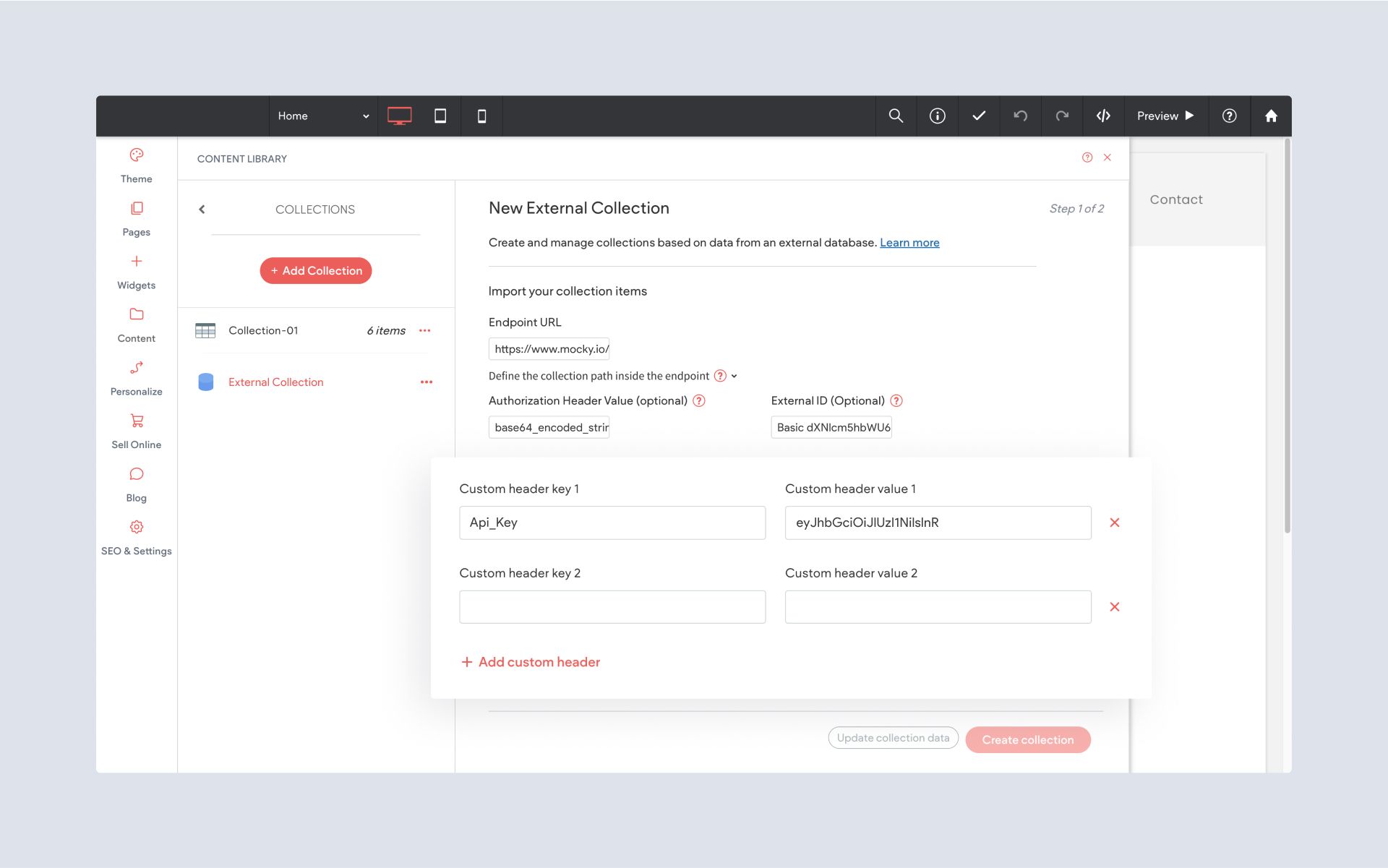
Utilize Webhooks for Advanced Integrations
Do you integrate with automation tools like Zapier? We've added Webhooks to Internal Collections to let you know whenever your Collection has been created, updated or deleted. And the same applies to Collection rows.
Take advantage of this new improvement to trigger actions for you or your client, such as sending an email based on a change, or syncing with your business's internal systems.