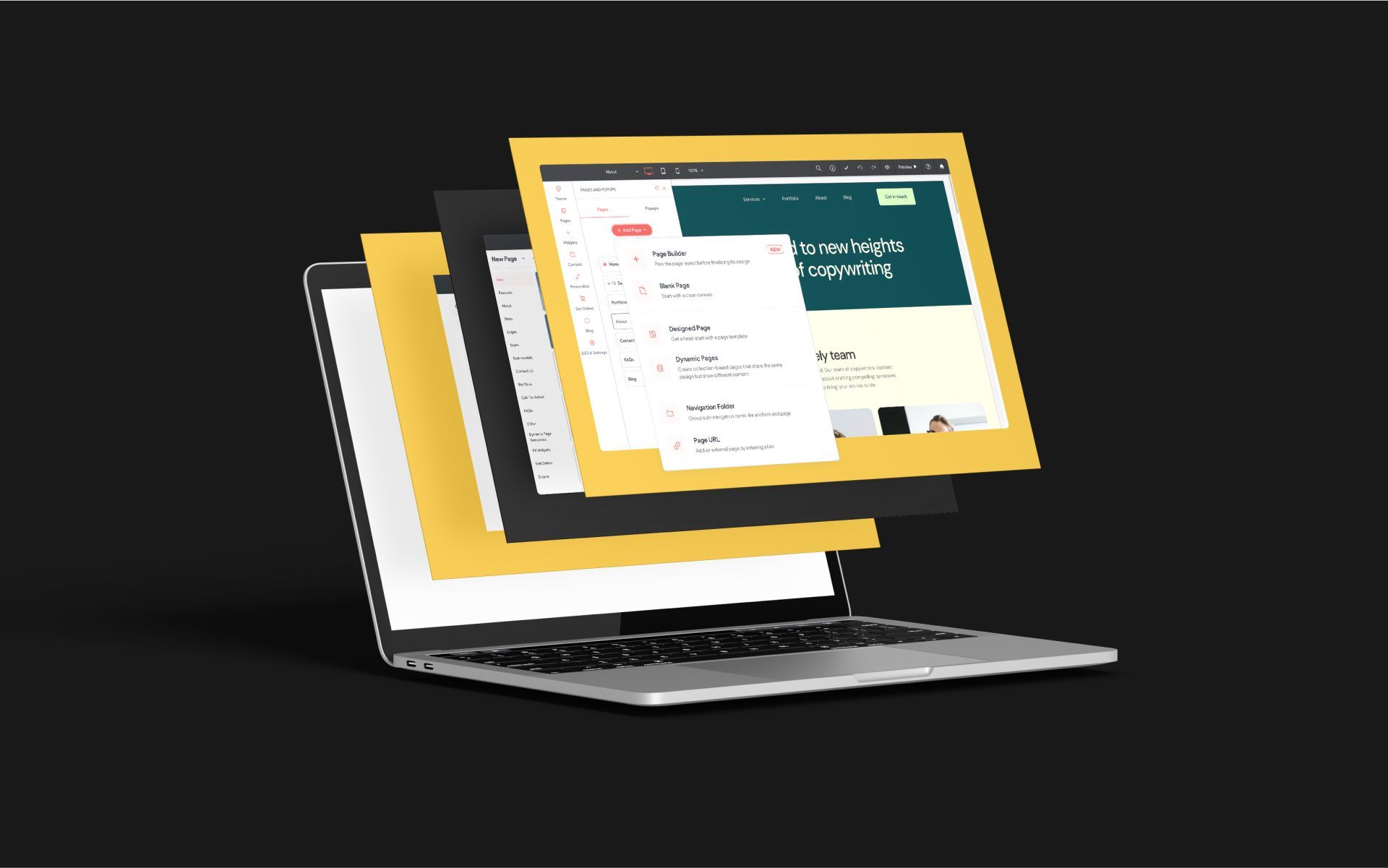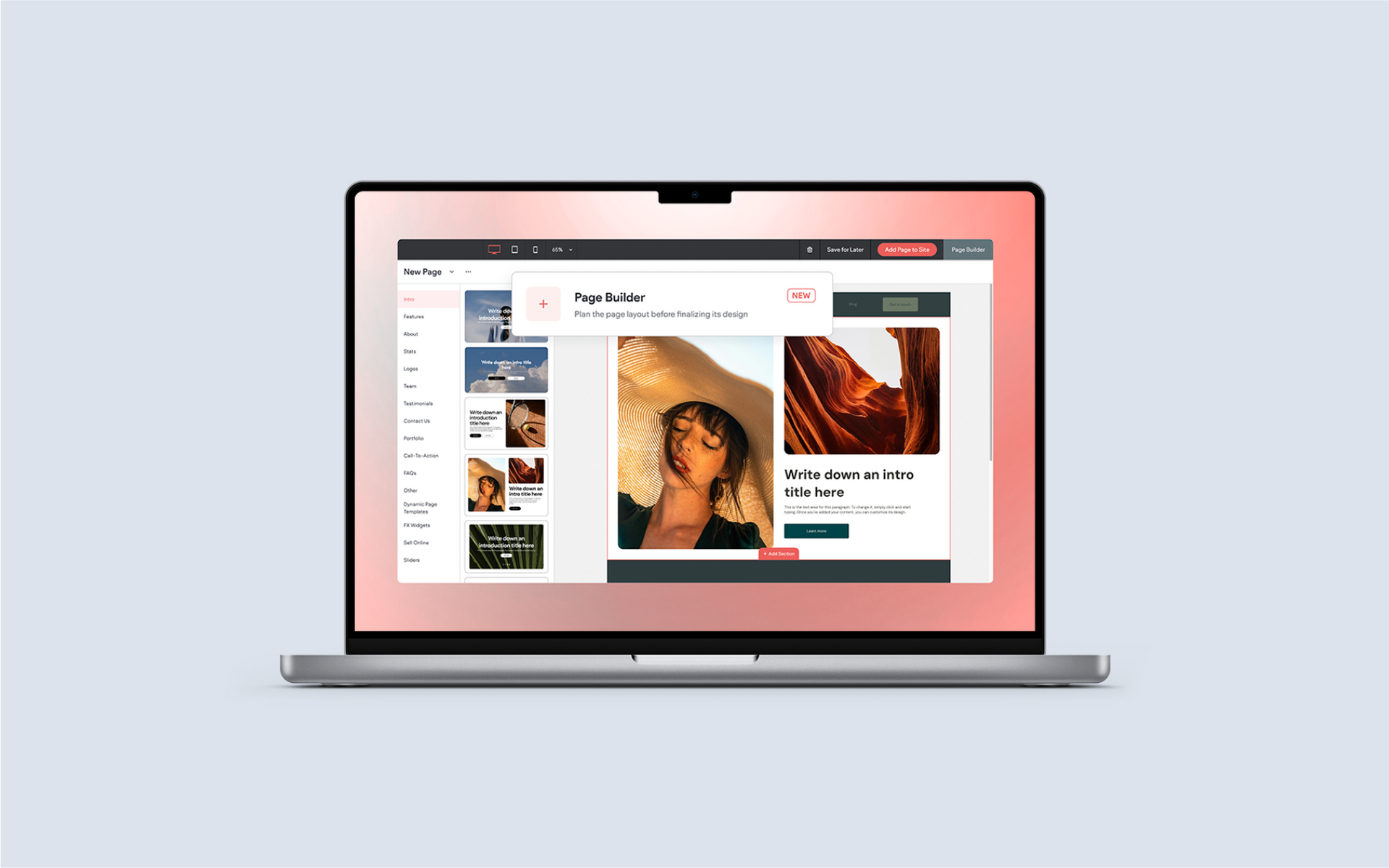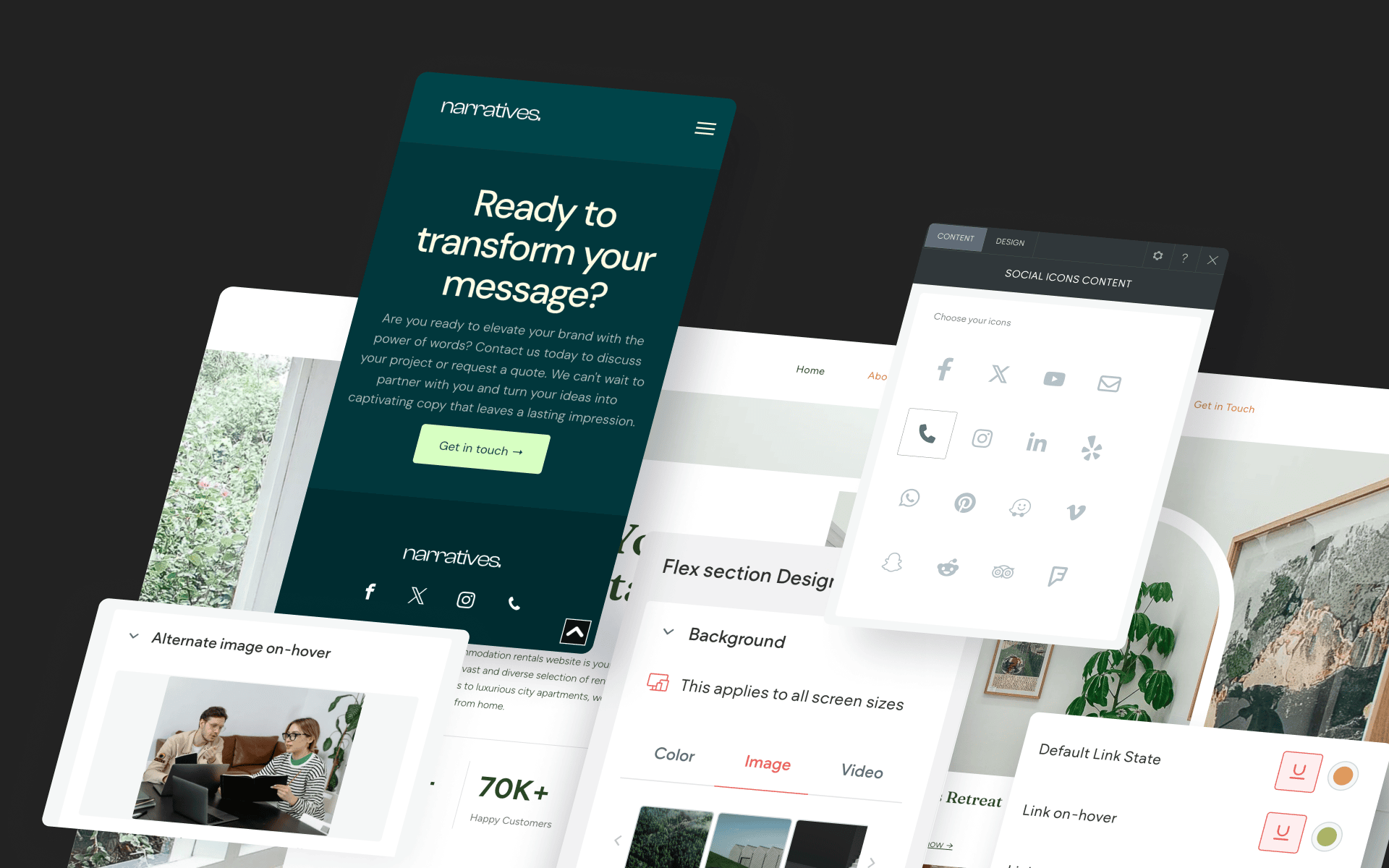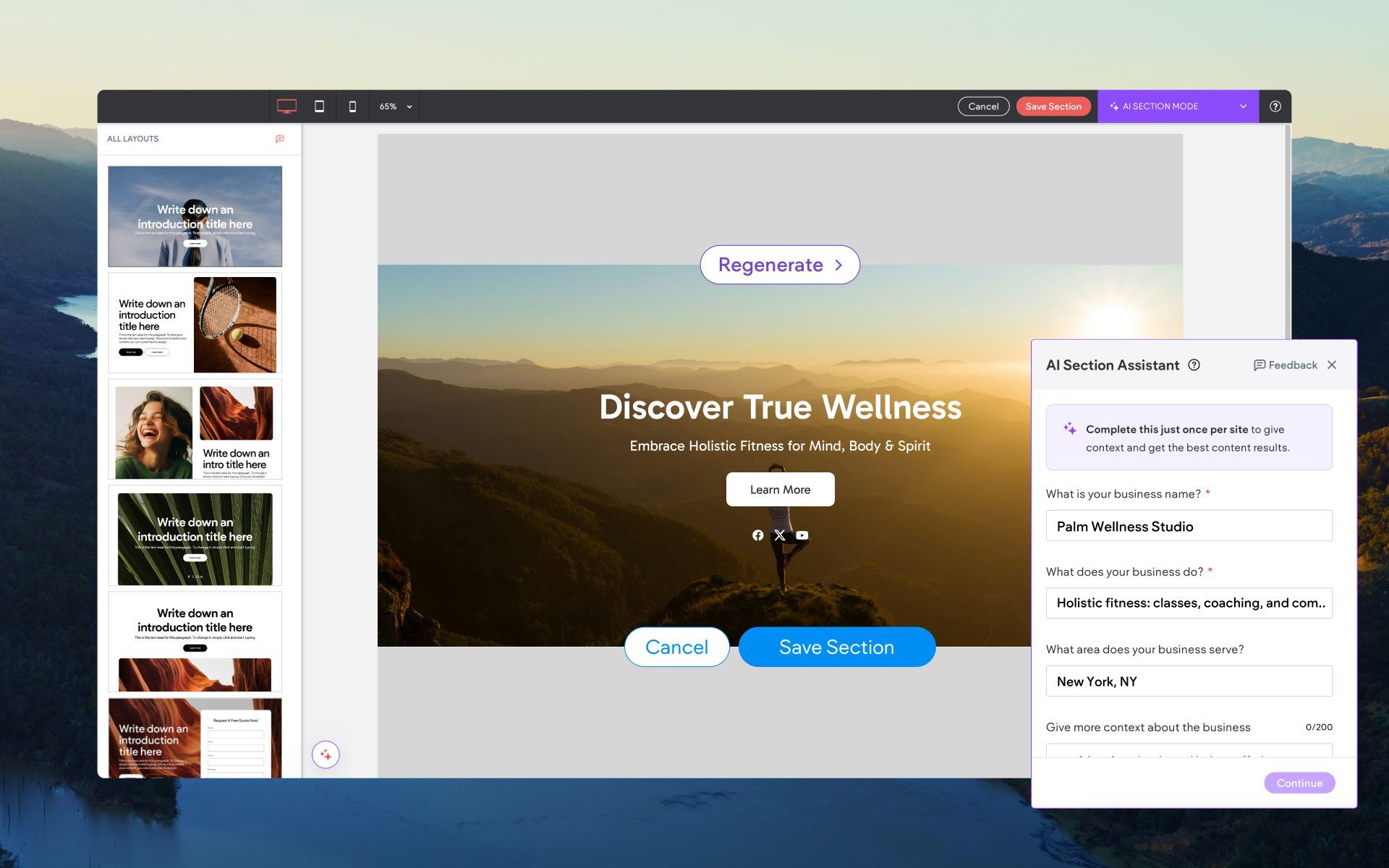Spring Feature Roundup 2025 – Site Builder Updates Crafted for Maximum Impact
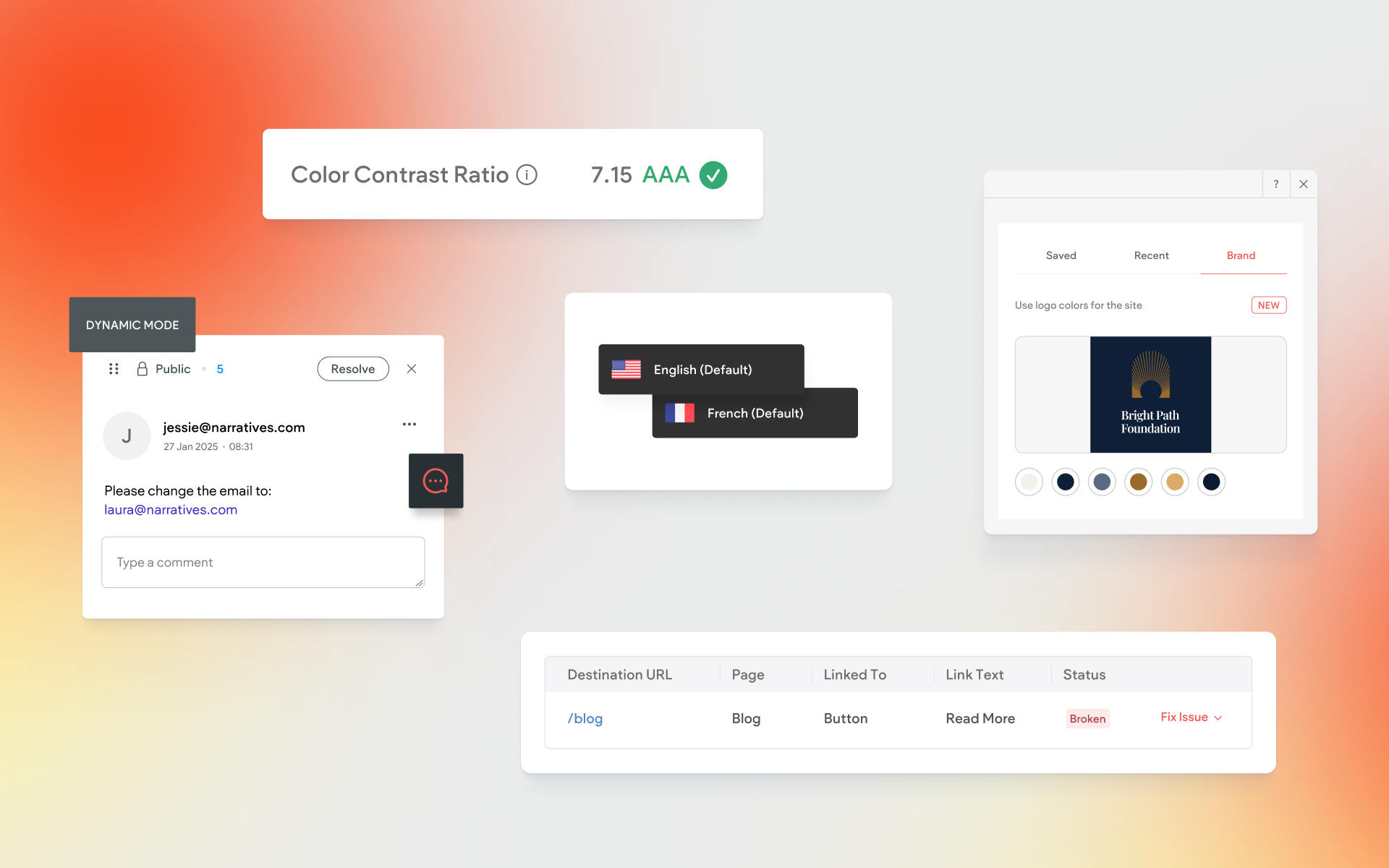
We’re excited to share several new features that bring powerful improvements to your workflow, site performance, and client collaboration. From SEO tools, to visual accessibility enhancements, to better support for multilingual sites, these updates are designed to help you work more efficiently and deliver even greater value across every project.
Whether you’re refining site structure, customizing designs based on brand assets, or gathering feedback on Dynamic Pages, these enhancements give you more control and flexibility right where you need it.
Let’s take a look at what’s new!
Change your site’s default language anytime
Do you build or manage sites in multiple languages? We know that management of site language is very important to many Without Code users, and we have great news for you! You may now change the default site language to any language you’ve added to the site. Previously, the default language of a site had to be set at the time you enabled multi-language support—and once it was set, it couldn’t be changed afterward. This update provides greater freedom and flexibility for future updates.
To Use:
Click SEO & Settings in the sidebar menu, then select Site Languages. Use the dropdown to select the default language.
Note that you must select from languages that you’ve already added. So if you haven’t yet added languages to the site, you must do so first, before selecting a default.

Improve your site’s accessibility and SEO with the Color Contrast Ratio tool
Readability of text on a website is incredibly important, and color contrast is at the heart of the matter when it comes to text and the background it’s placed upon. Every text block on your site now includes a color contrast ratio tool that instantly tests the contrast ratio and gives a pass or fail indicator, plus a contrast ratio score.
Optimizing color contrast ratios on your site has several benefits:
- Better accessibility – Increased readability for users with visual impairments or color vision deficiencies
- Improved user experience – Better overall usability by minimizing eye strain and improving navigation clarity
- A boost to SEO – A more accessible and user-friendly site can lead to higher search engine rankings, especially when proper color contrast ratios are used
To Use:
Open any Text widget on your site. Click on text color in the settings, and note the color contrast ratio results below the color options. Try new text colors to see instantly updated results, and improve your ratio score if needed.
Note: A color contrast ratio score cannot be provided when the image is placed on an image background. Also, if you don’t see the color contrast ratio tool, you may be on an old version of the text editor. Use the “Update text editor” button to update.
Extract a site-wide color theme from any logo
Have you ever chosen a site’s color scheme based solely on a client’s logo? You now have access to a tool that gives you the design power to customize an entire site’s theme based on a logo.
The all-new “Brand” tab in the
Theme Colors color picker extracts the colors from the business logo and displays them as options for your site theme. Using the site-wide settings in the Site Theme menu, you can easily apply brand colors globally to your site.
To Use:
Click “Theme” in the sidebar menu, then select an existing color or click the add color button (plus sign). In the color picker, click the Brand tab. Here you will see the colors (up to eight) extracted from the logo. If you don’t yet have a logo uploaded, you can easily do so here if needed.

Audit internal links to improve SEO and site value
Internal linking is one of the most important SEO best practices, and now it’s easier than ever to monitor with the new Site Links Audit tool. This feature provides a centralized list of all internal links across your site, so you can quickly identify broken links, orphaned pages, and missed linking opportunities. It’s a powerful way to improve site structure, help search engines crawl your site more efficiently, and deliver more value to your clients.
With this tool, you can easily locate and update links that point to unpublished or missing pages, and ensure that important pages are well-connected throughout your site. Whether you're doing a full audit or just making quick updates, the Site Links Audit tool makes internal SEO maintenance faster, more transparent, and more effective.
To Use:
Click the information button in the top menu (“i” inside circle), then select Site Dashboard. Click SEO in the sidebar menu. Open Internal Links or External Links to access the audit tool.
Leave comments directly on Dynamic Pages
Site Comments just got more powerful. You can now leave comments directly on Dynamic Pages, making it easier than ever to collaborate with clients or team members on pages connected to collections. Whether you’re reviewing layout changes, providing content feedback, or just noting something to revisit later, comments help streamline communication without leaving the builder.
Previously, comments were only available on static pages, so this update brings more flexibility to how and where feedback can happen. It’s a great way to speed up approvals, reduce back-and-forth, and keep your workflow organized—even when working with large content-based sites.
To Use:
From the top toolbar, switch to Comment mode. Select the
add new comment option in the Comments menu in the right-hand sidebar, then click anywhere on the Dynamic Page to leave a note or reply to existing comments. Comments are visible only to logged-in collaborators and won’t appear on the live site.