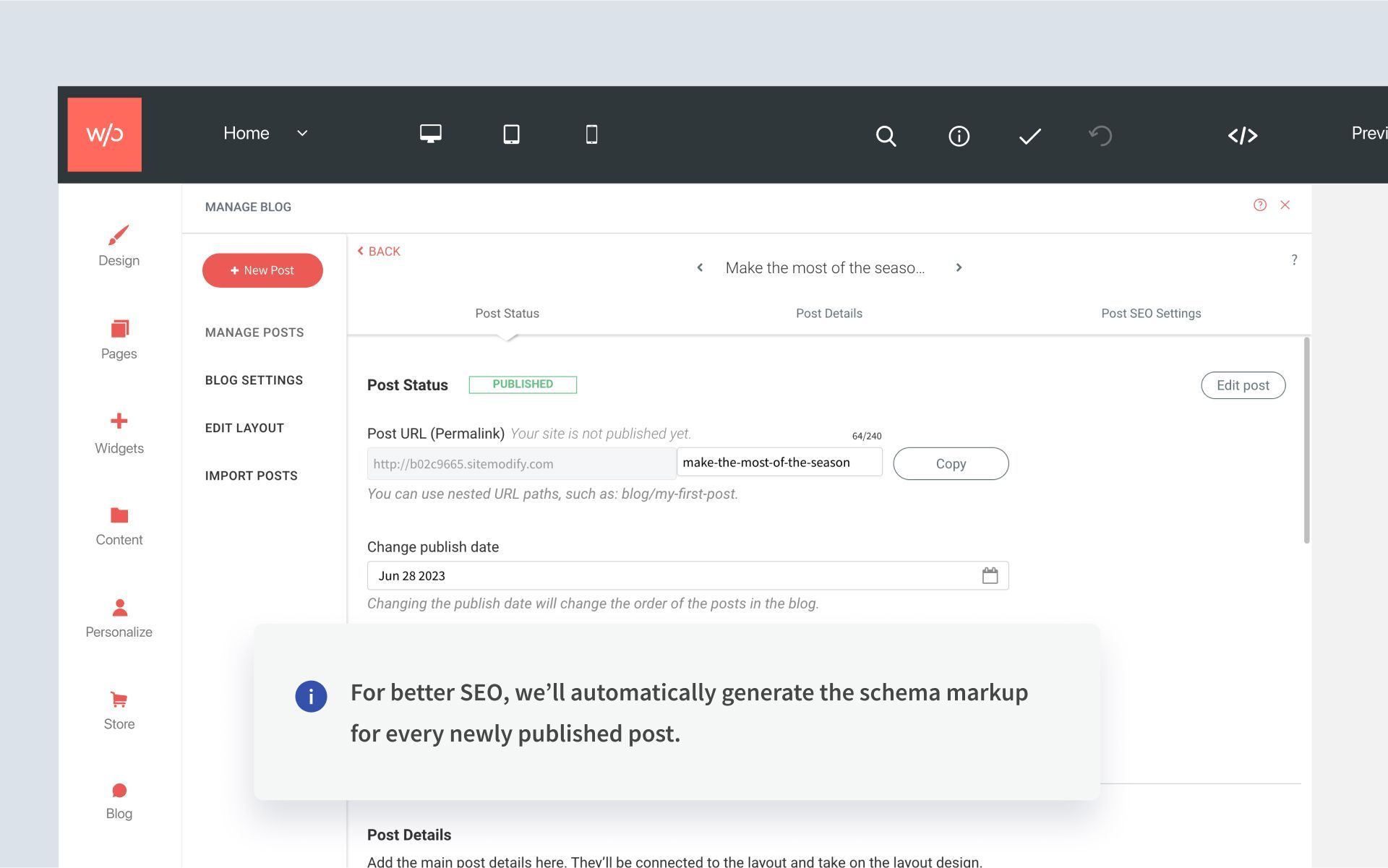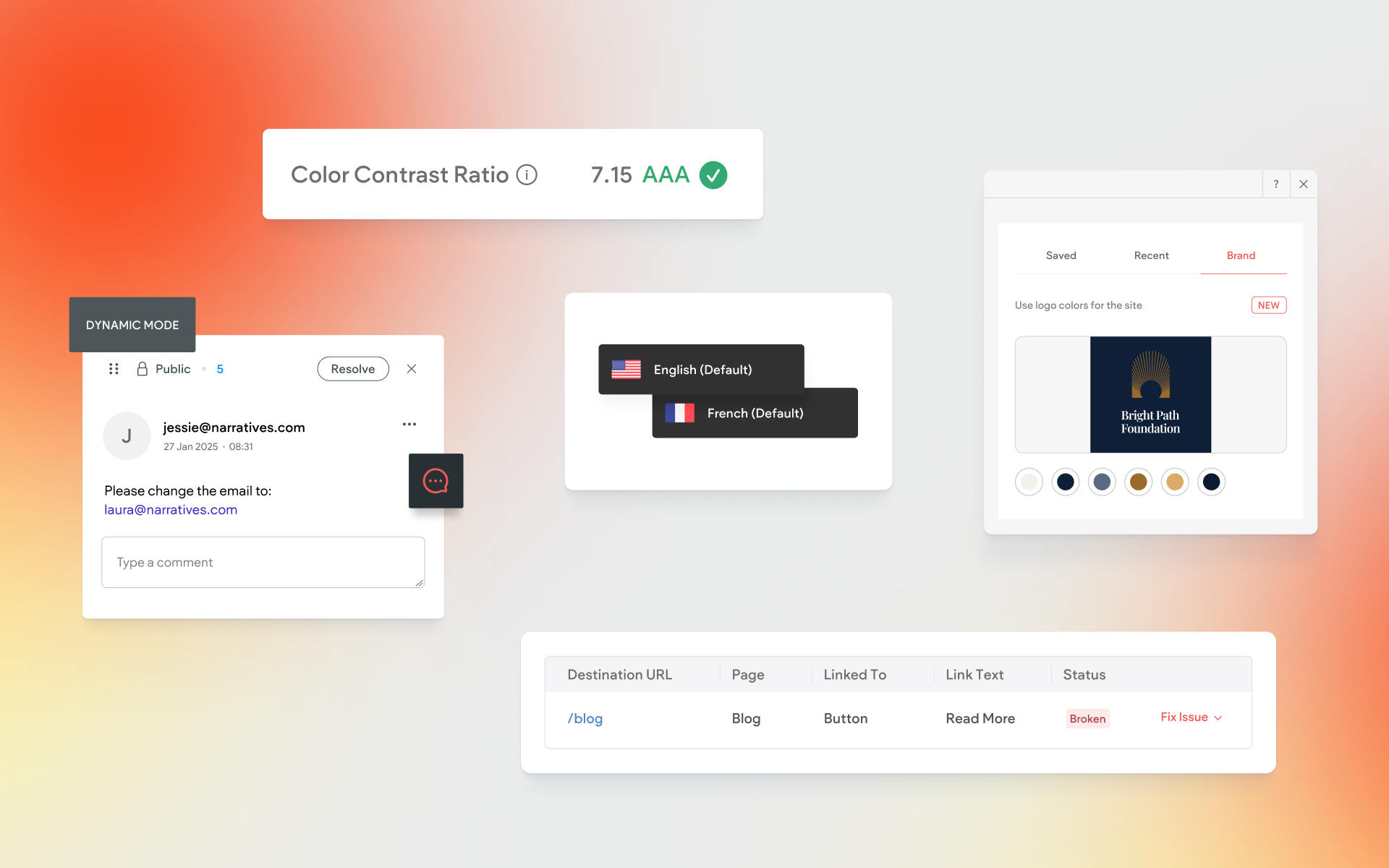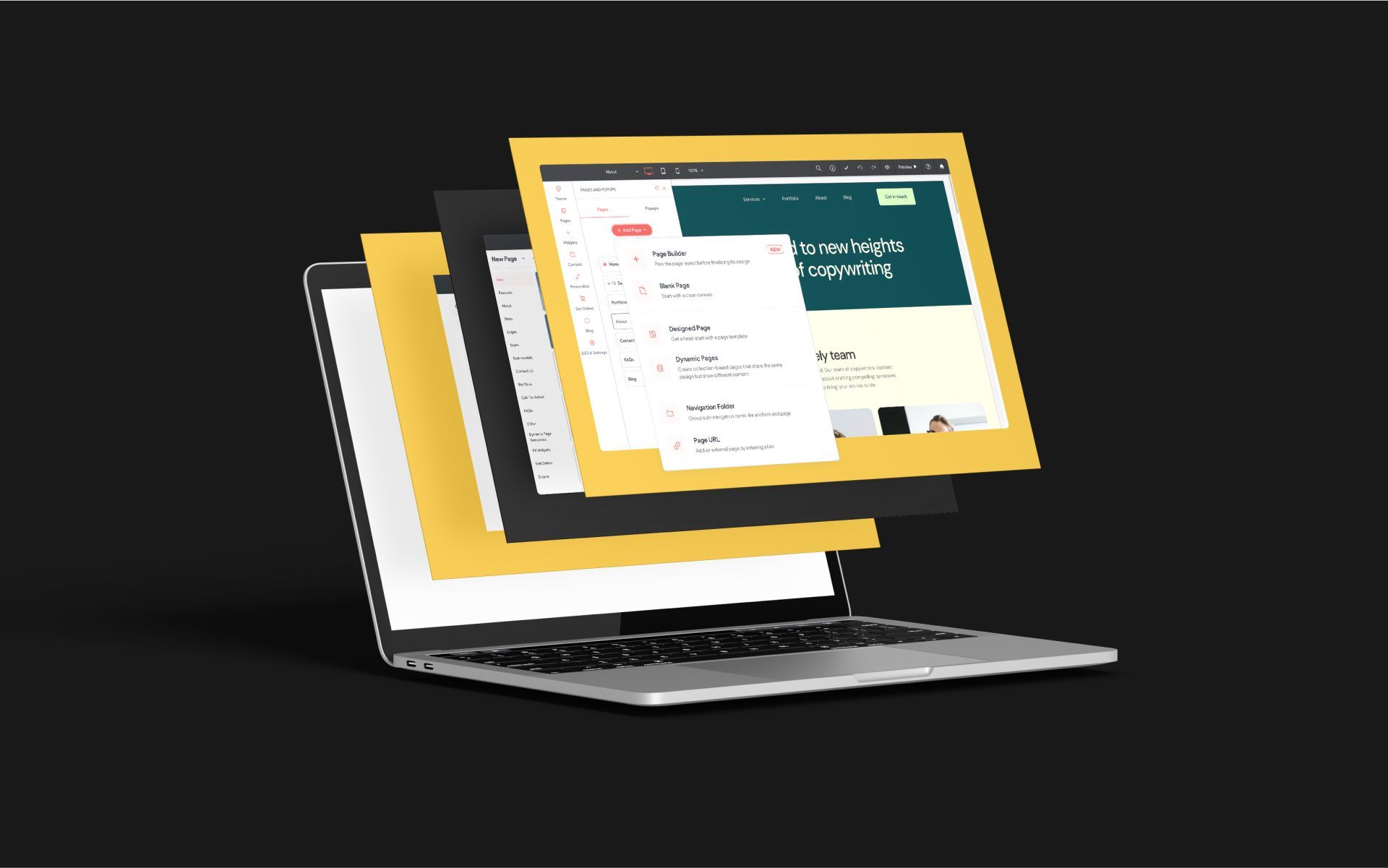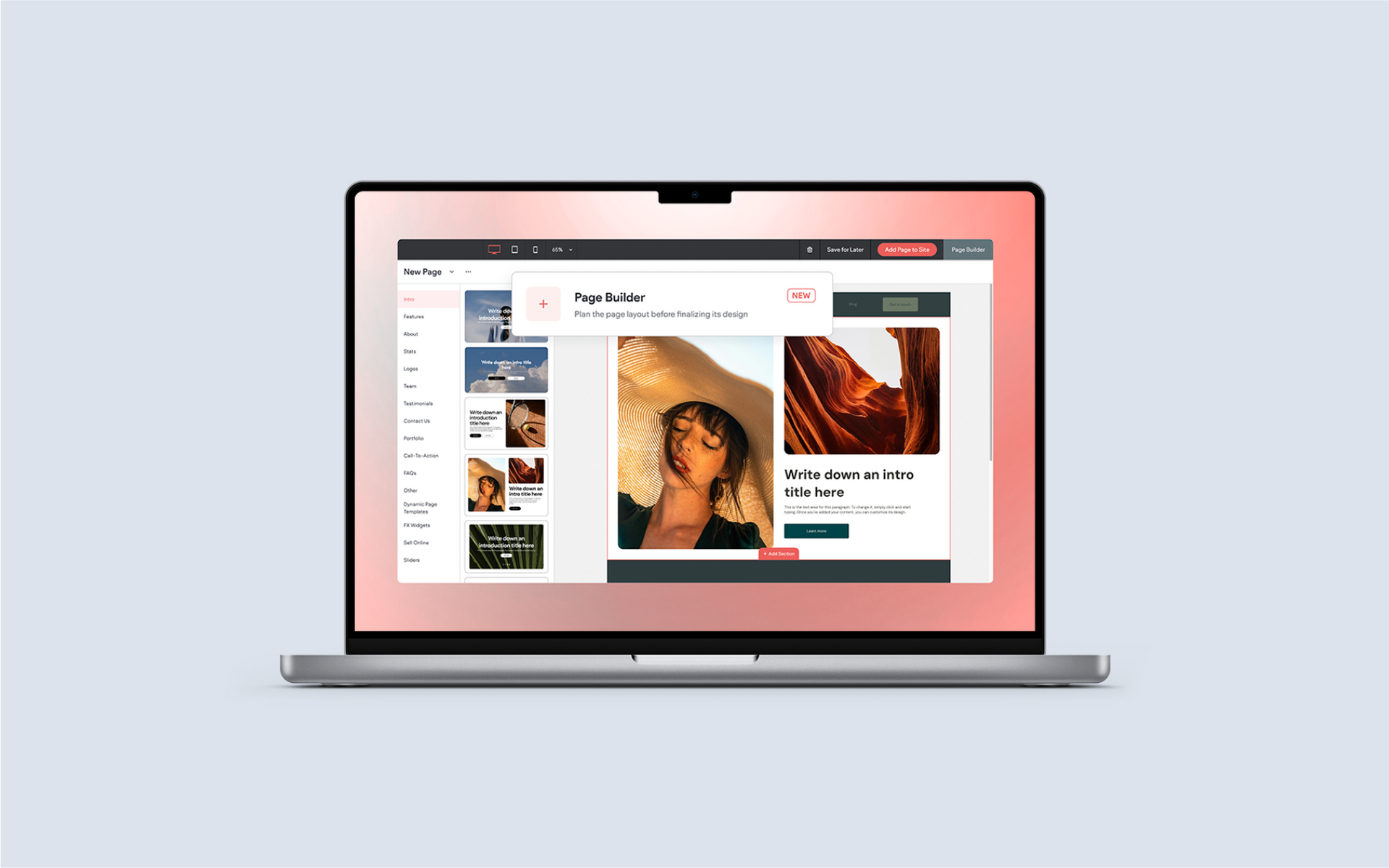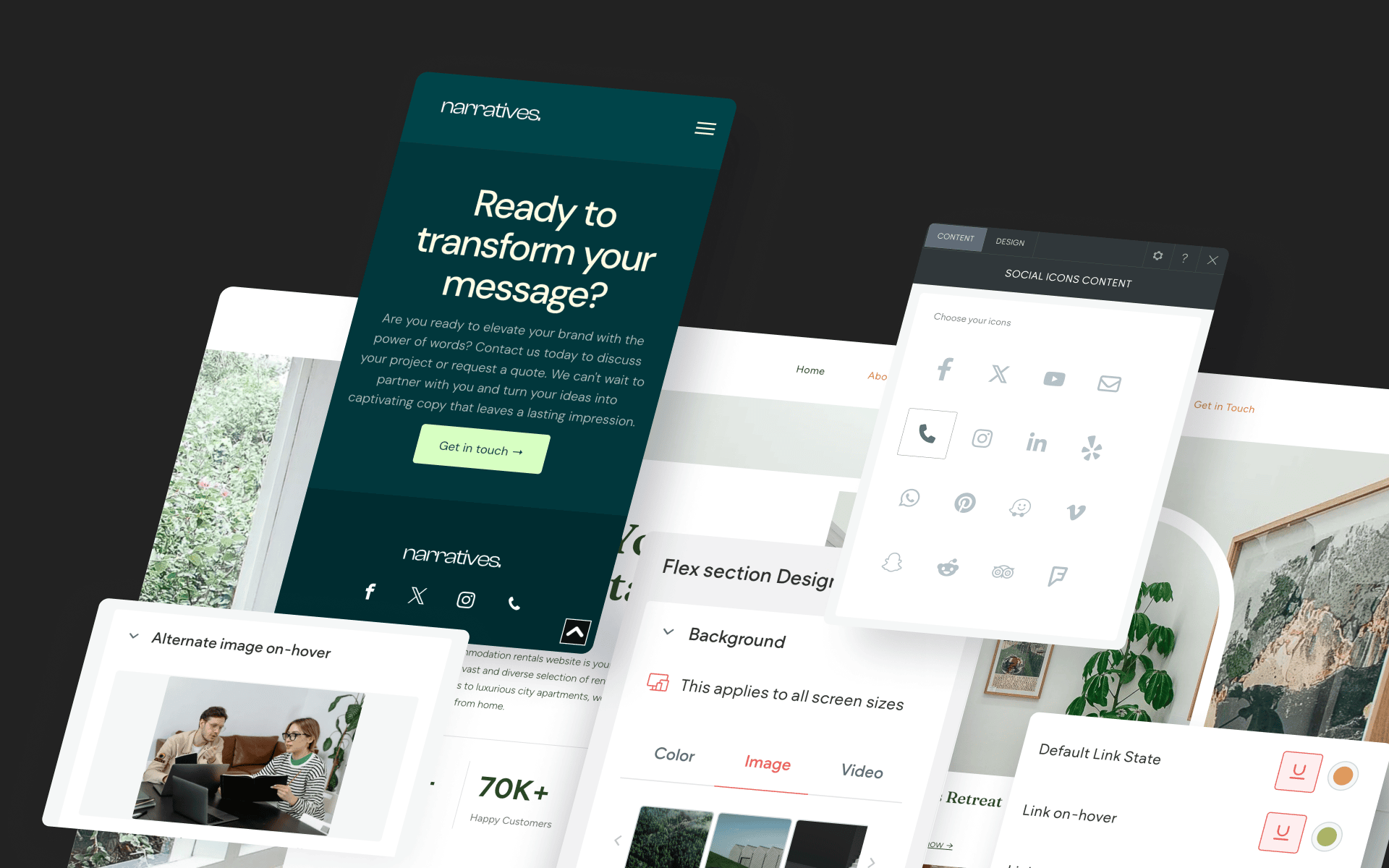Boost Your SEO Performance With These New Builder Features
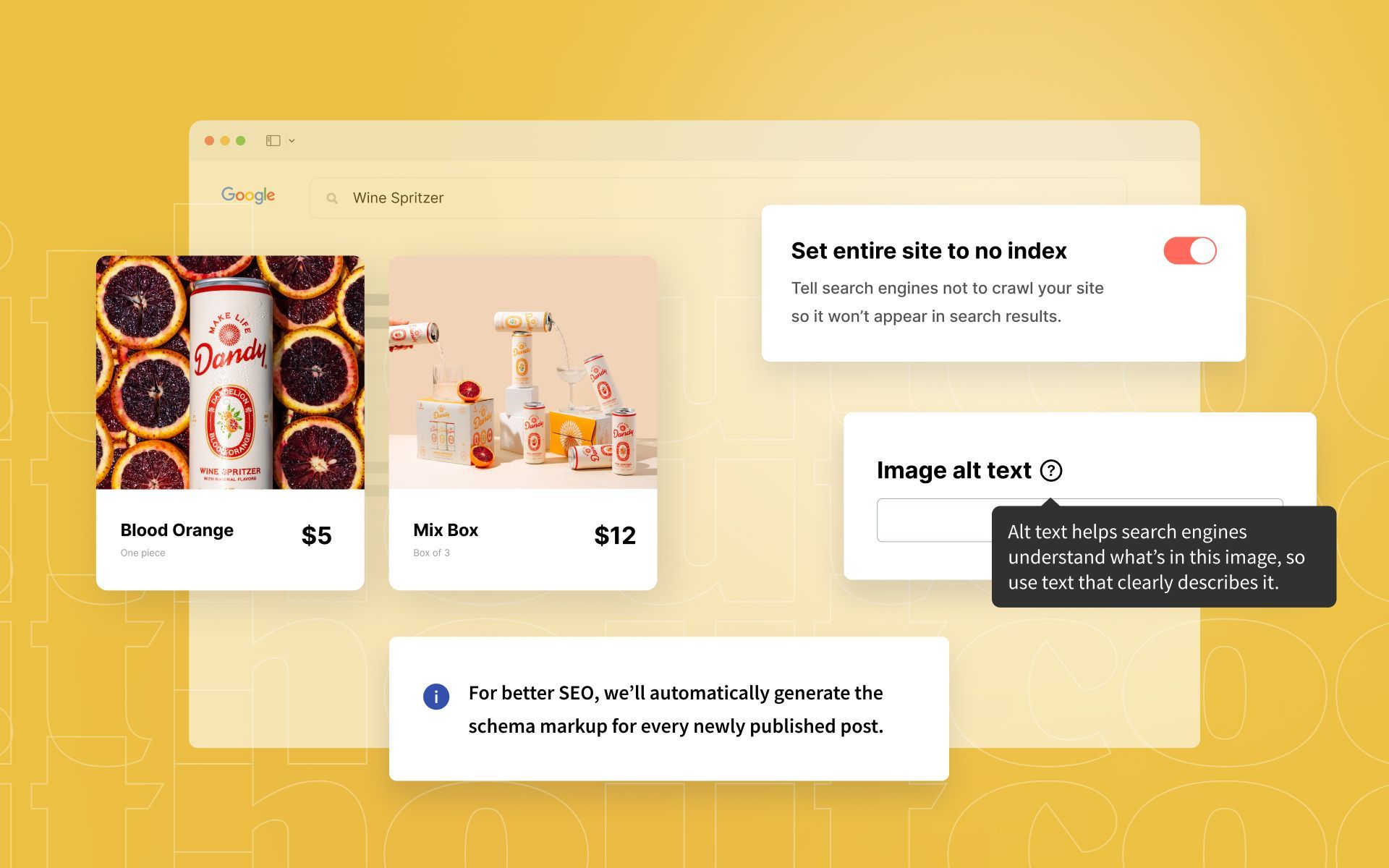
There’s another round of improvements available right now in the Without Code builder. This time around, it’s all about SEO & Schema. With these new tools, you can ensure that you’re empowering your site for optimum performance in search results, and maybe even gain an edge on the competition!
Within the updates, you’ll find a handful of new SEO-focused features, as well as Schema tools that will help search engines understand your site better by being handed the exact context they’re looking for. We’ll start off with the SEO options, followed by the new Schema tools, and be sure to catch the Schema overview for a refresher on what it is and why you want to use it!
Alt Text Tags Now Available in the Tabs Widget
You’re probably familiar with alt tags for images. Alt tags are very important because they help to tell search engines what’s in the image, as well as the purpose of the image. Alt tags also act as an accessibility aid for site visitors that aren’t able to view the image.
Our Tabs widget now includes an Alt Text field, which allows you to enter information for each tab’s image. If you’re not using alt text on every single image on your site, you should consider making this a habit!
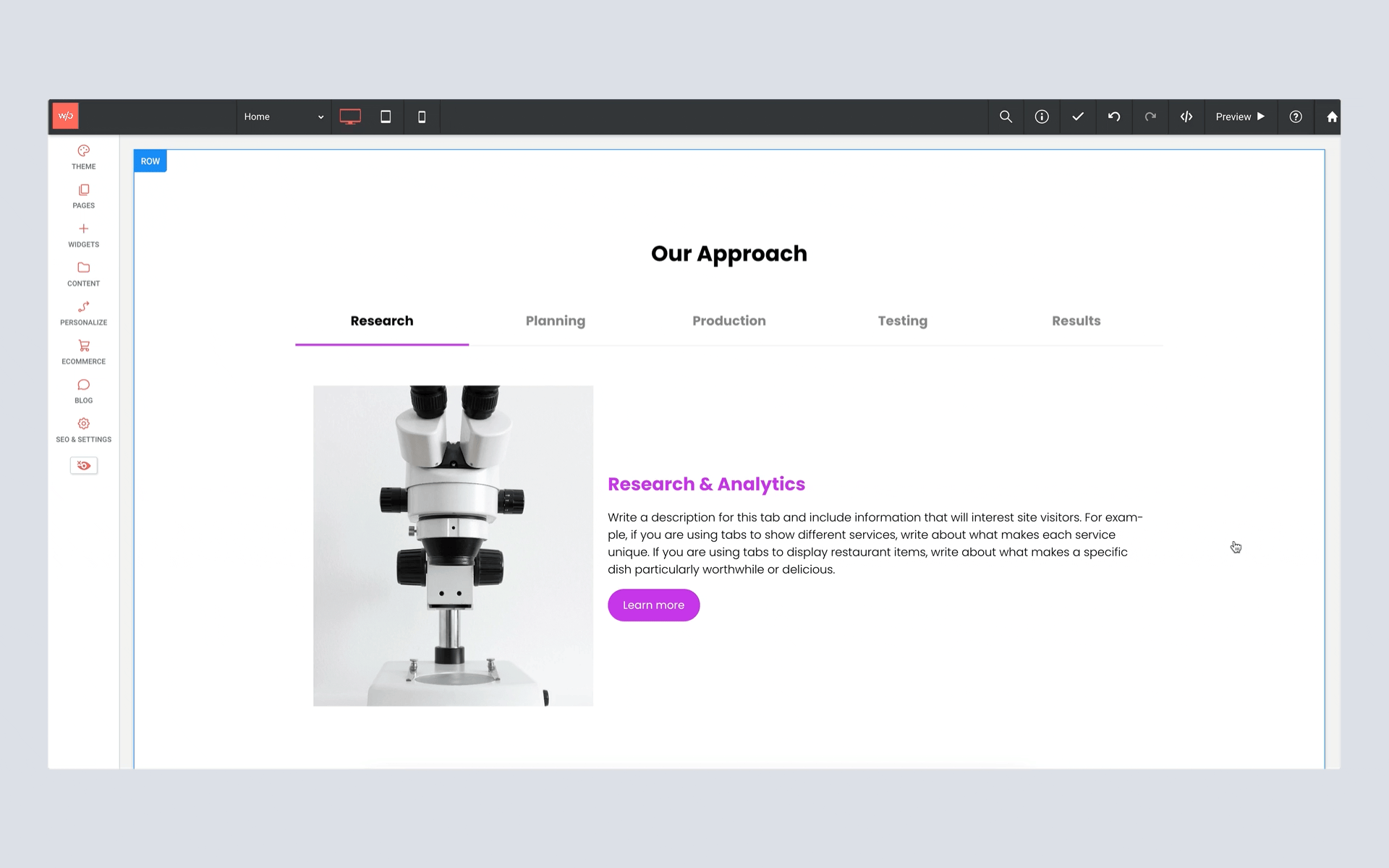
Multilingual Pages Now Included in Your Default Sitemap
The sitemap file for your site now includes your translated multilingual pages (if they exist on your site). This is yet another way for search engines to better understand your site and display more relevant results in searches.
And even more good news – this new feature is automatic. Multilingual pages are added behind the scenes, so there’s nothing you need to do to take advantage.
Several New No Index & No Follow Options
Last month we announced a new attribute for the Button widget: No Follow. This option disallows search engines from crawling the links on that page.
We’ve extended the ways you can use the no follow setting throughout your site. And in addition, we’ve added the No Index option anywhere you find a No Follow option. No Index tells a search engine that even though it can crawl the page, it cannot add the page into its search index.
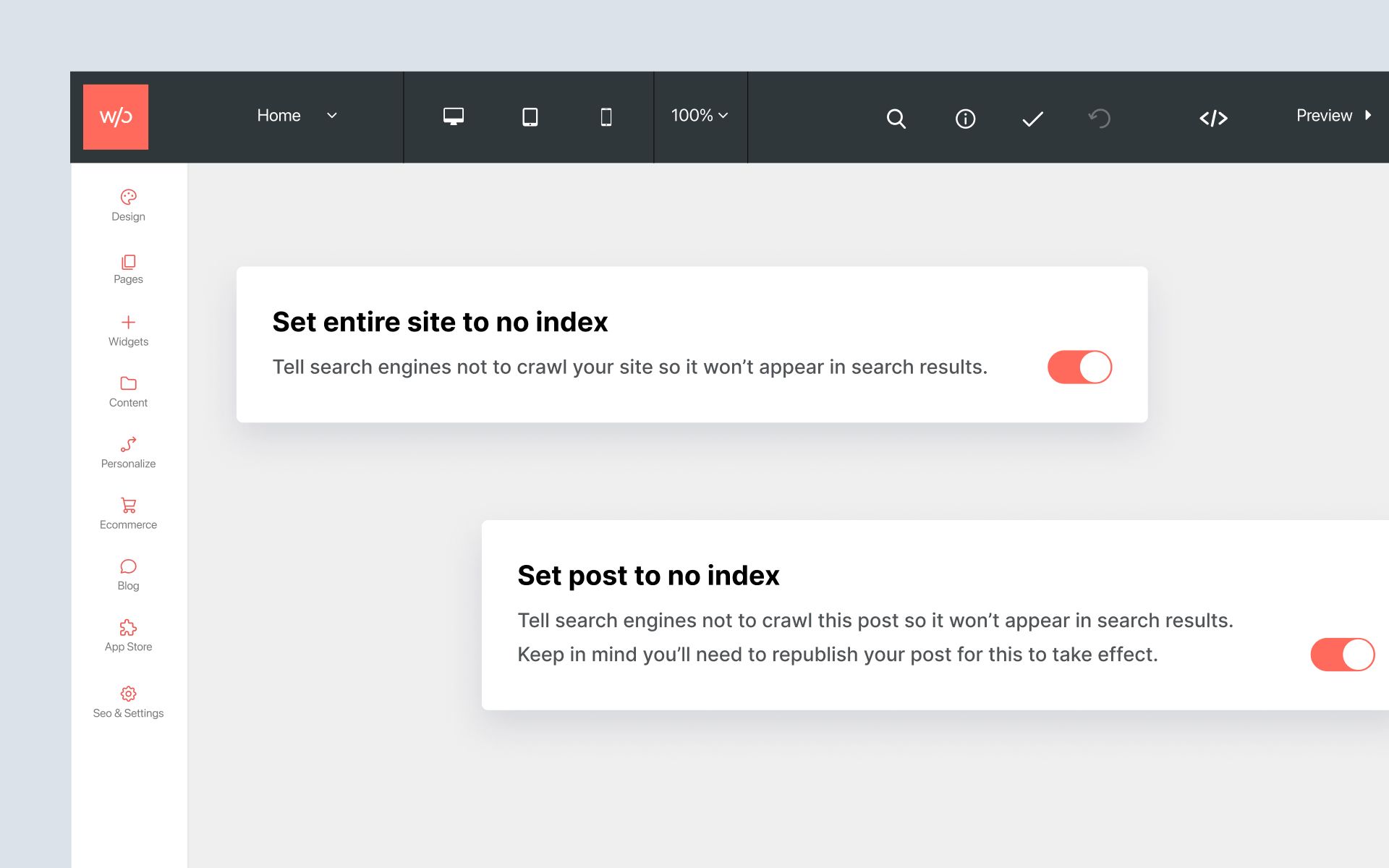
There are some great opportunities to take advantage of these rules. For example, you may want to use No Index when you don't want a search engine to index your web page, but you do want it to follow the links on the page. And you may want to use both No Index and No Follow when you don't want search engines to index a page in search, and you don't want it to follow the links on that page either. This is useful for form-response pages or thank you pages, where you don’t want your thank you page indexed, nor do you want search engines following links to the great offer on that page (where the search engine could then index the content of that offer).
Here are the new opportunities for using No Index & No Follow in the Without Code builder:
➡️ Entire Site
You can now tell Google and other search engines not to crawl or index your entire site.
To do this: Go to SEO & Settings > SEO > Set entire site to no index and use the toggle to enable this feature.
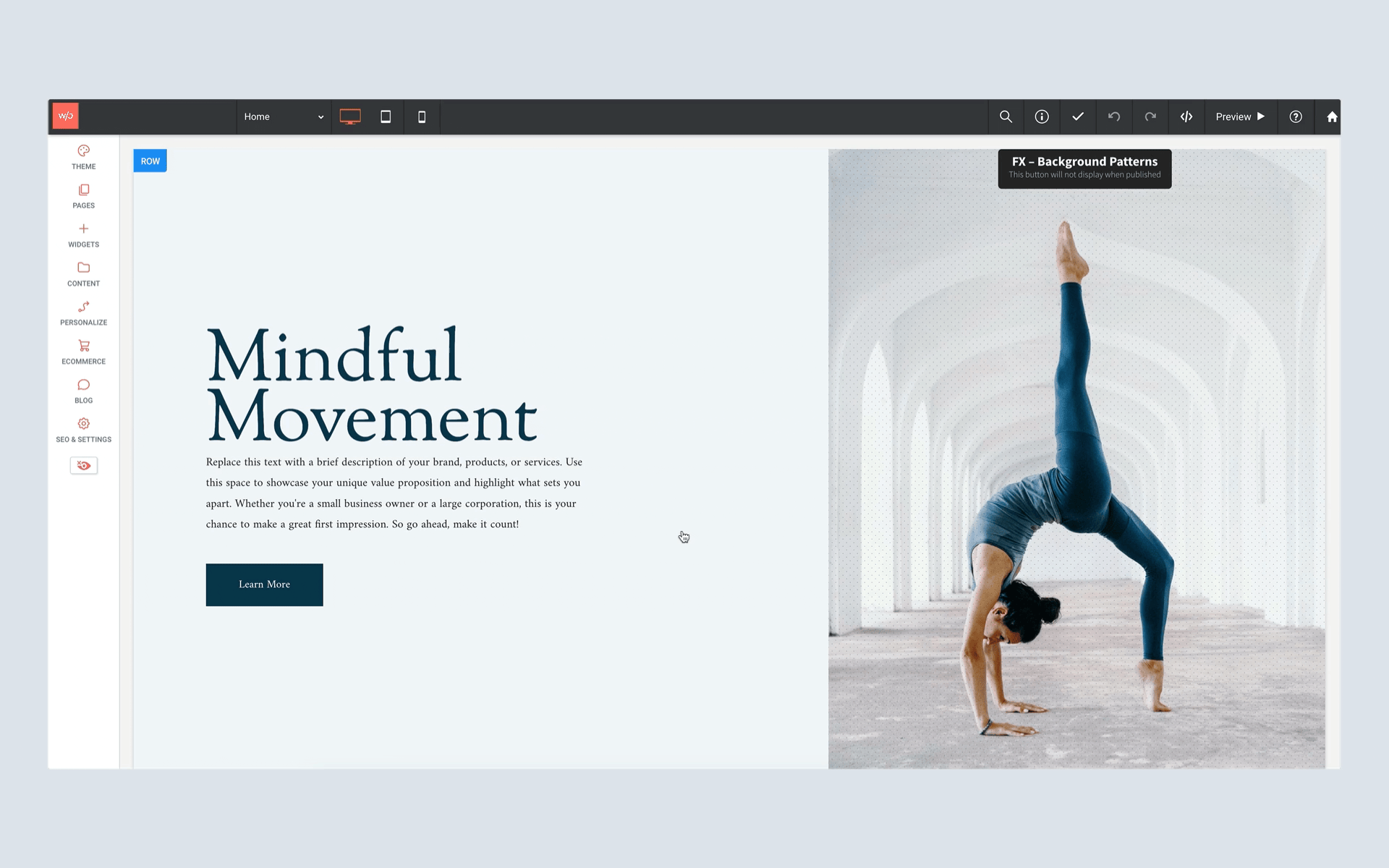
➡️ Blog Posts
Individual blog posts can be set to No Index.
To do this: Locate the blog post, go to the settings for that post, and scroll to the Set post to no index toggle. Note that a republish is required when this setting is changed.
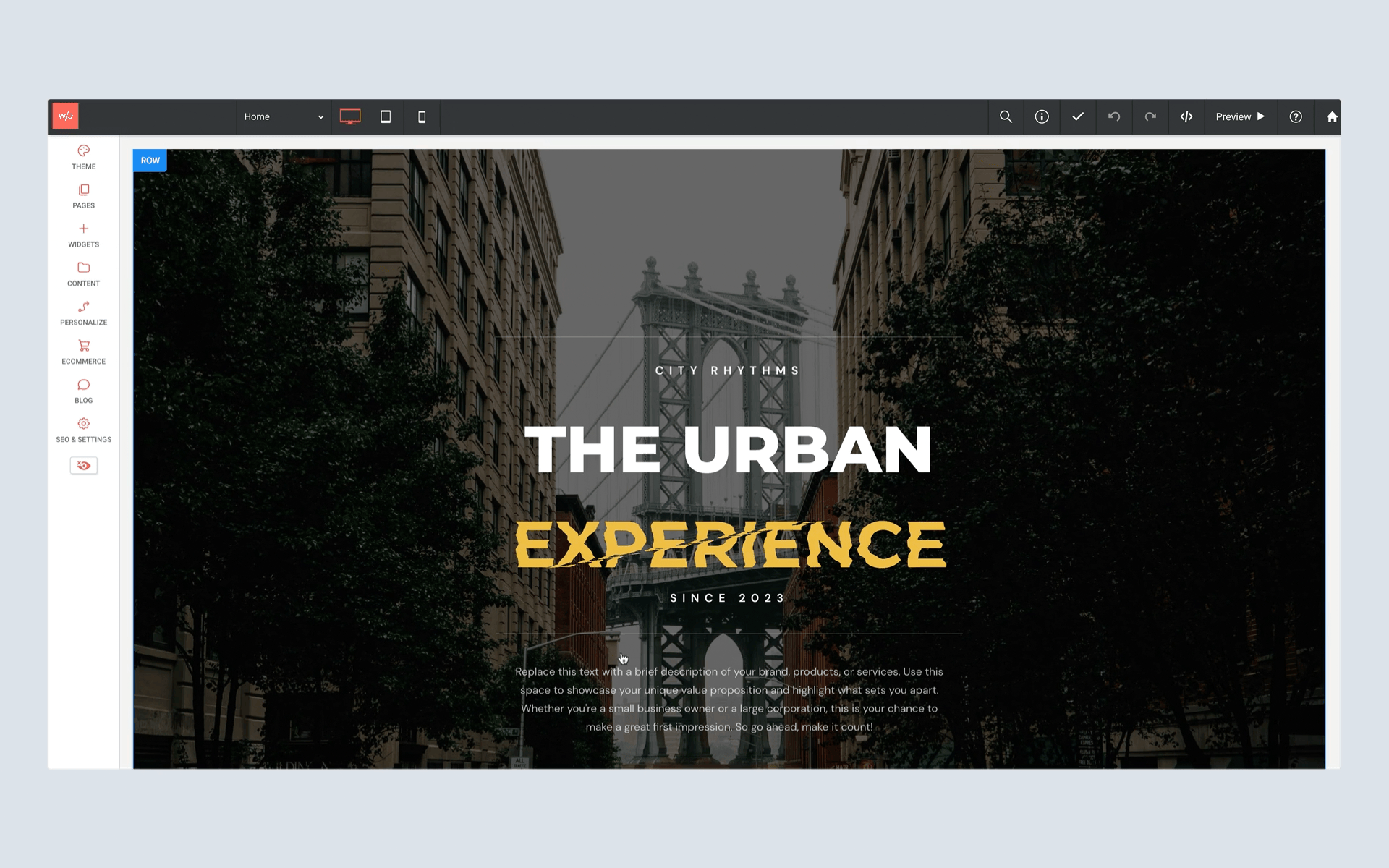
➡️ External Links
You will notice when you create a link on your site that there are several new options for the Website URL option. You may now choose to enable one or more additional options:
• No follow: This tells search engines to not pass any link authority from your page to the website that you are linking to
• Sponsored link: This tells search engines this link was paid for.
• User Generated Content This tells search engines this link’s authority and reliability can’t be vouched for.
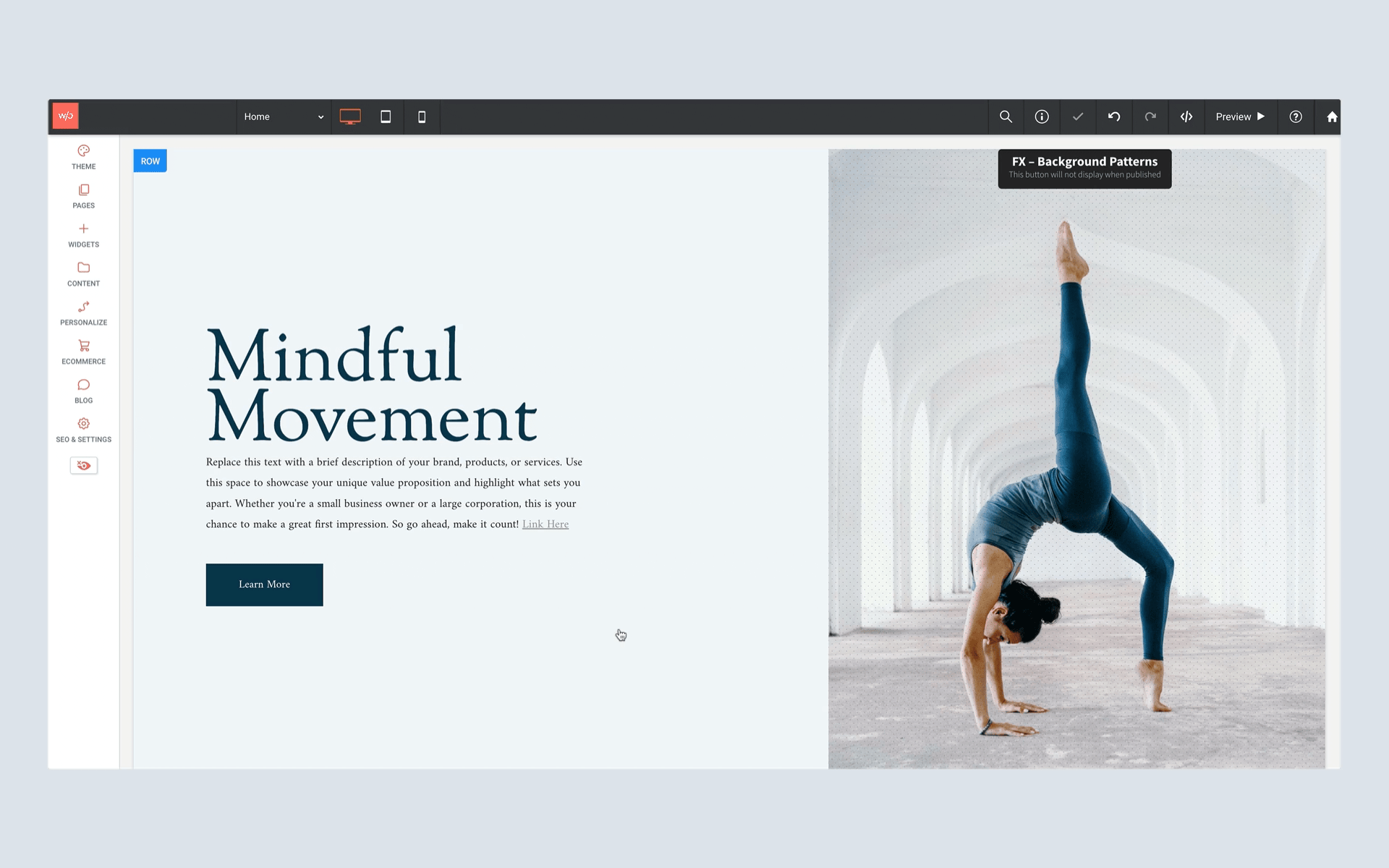
➡️ Downloadable Files
You may now set a downloadable file on your site to No Index. An example use case for this feature would be when your client’s site contains files that may serve site visitors, but might not align with the site’s overall SEO optimization.
To do this: Go to Content > Media Manager > Files tab and select a file. Then enable the Set file to no index option.
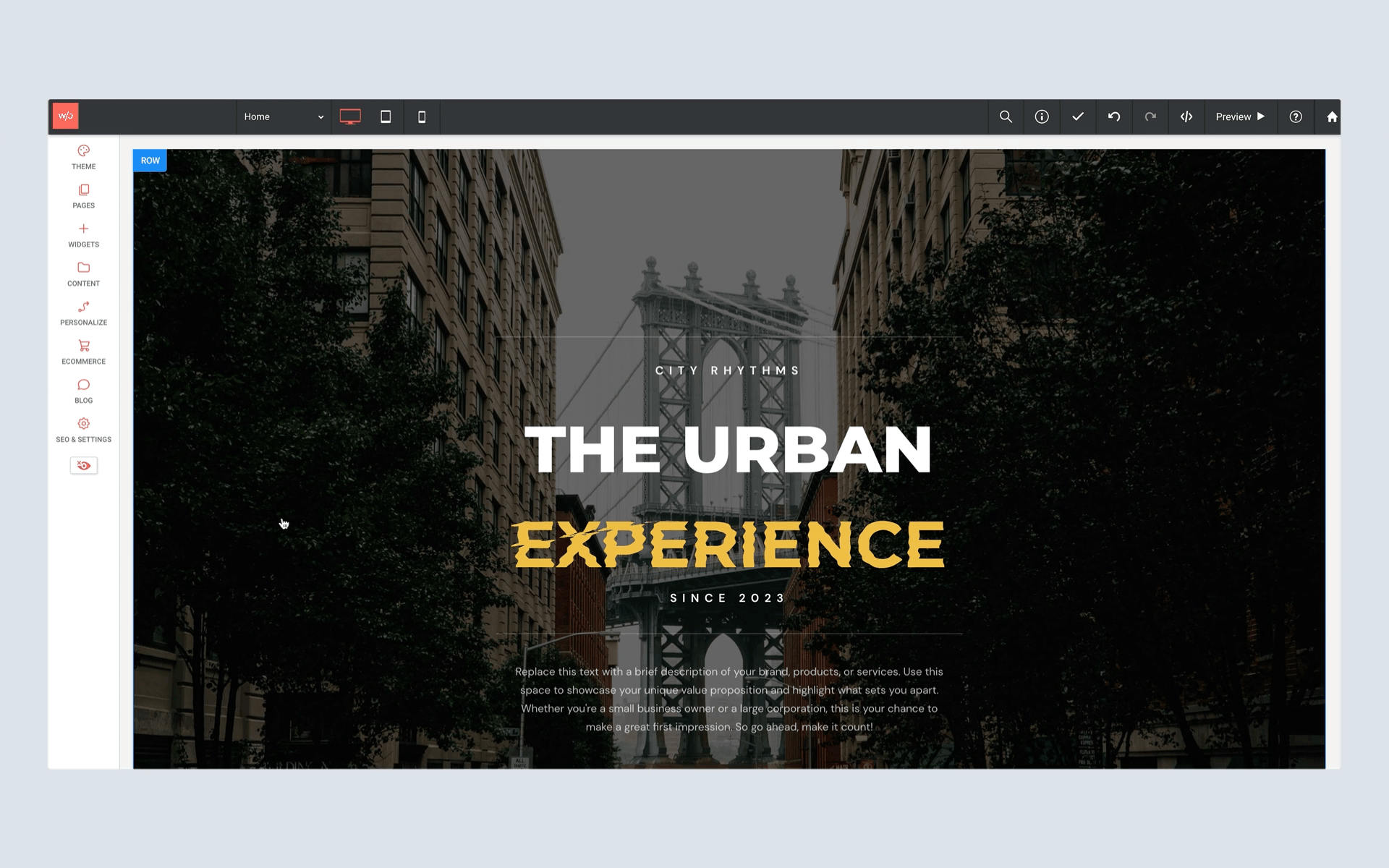
What
IS Schema Anyways?
You may have noticed times when Google displays a very complete listing in a search result, with much more information than a standard link to a website. In these cases, you will see the item, with relevant information related to the type of item.
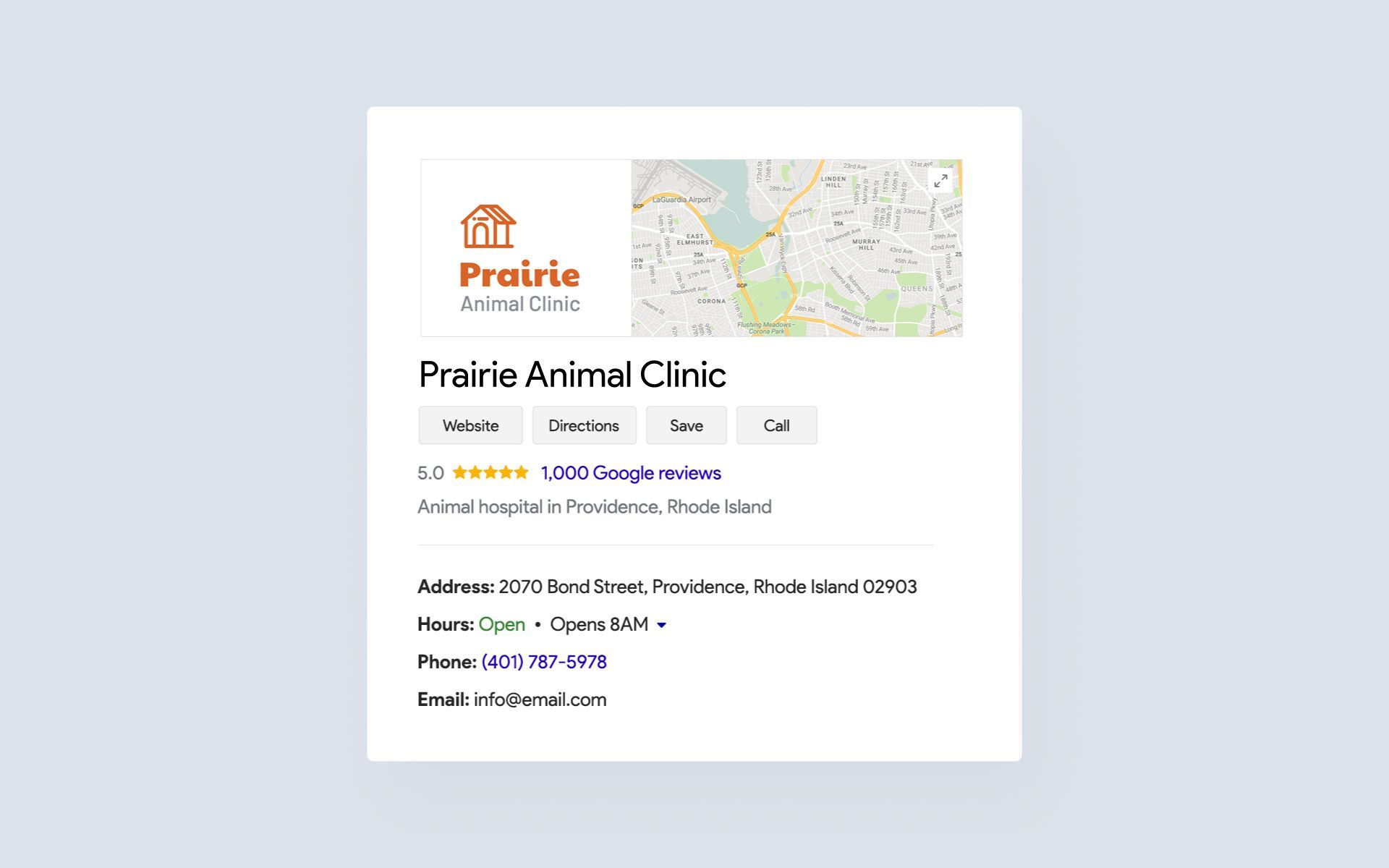
In the example above, we see that Prairie Animal Clinic is displaying not just a link to its website, but Google is also displaying its address, hours, phone number, email address and more. When this type of search result is served, it is called a rich result, or rich snippets.
It’s Schema that allows Google and other search engines to better understand information on your website and display results like these when it’s appropriate. Schema is a language used to represent data, and the actual data is called structured data.
By providing search engines with the correct type of data, they can display rich results in searches for a variety of elements. And when your site content is displayed as rich results, it can give it a competitive advantage and better click-through rates.
Over the last couple of years, we’ve added the ability to enable schema for local businesses, as well as FAQ information. With our most recent schema updates, you can also benefit from rich results for blog posts and videos:
Schema Markup for Videos
You may now add three new video details that together provide Google with the structured data needed to display your video in rich results in relevant searches. To take advantage of this new feature, Open the Video widget, and scroll down to the Video Schema section in the Content tab. Enter the video’s name, description and upload date.
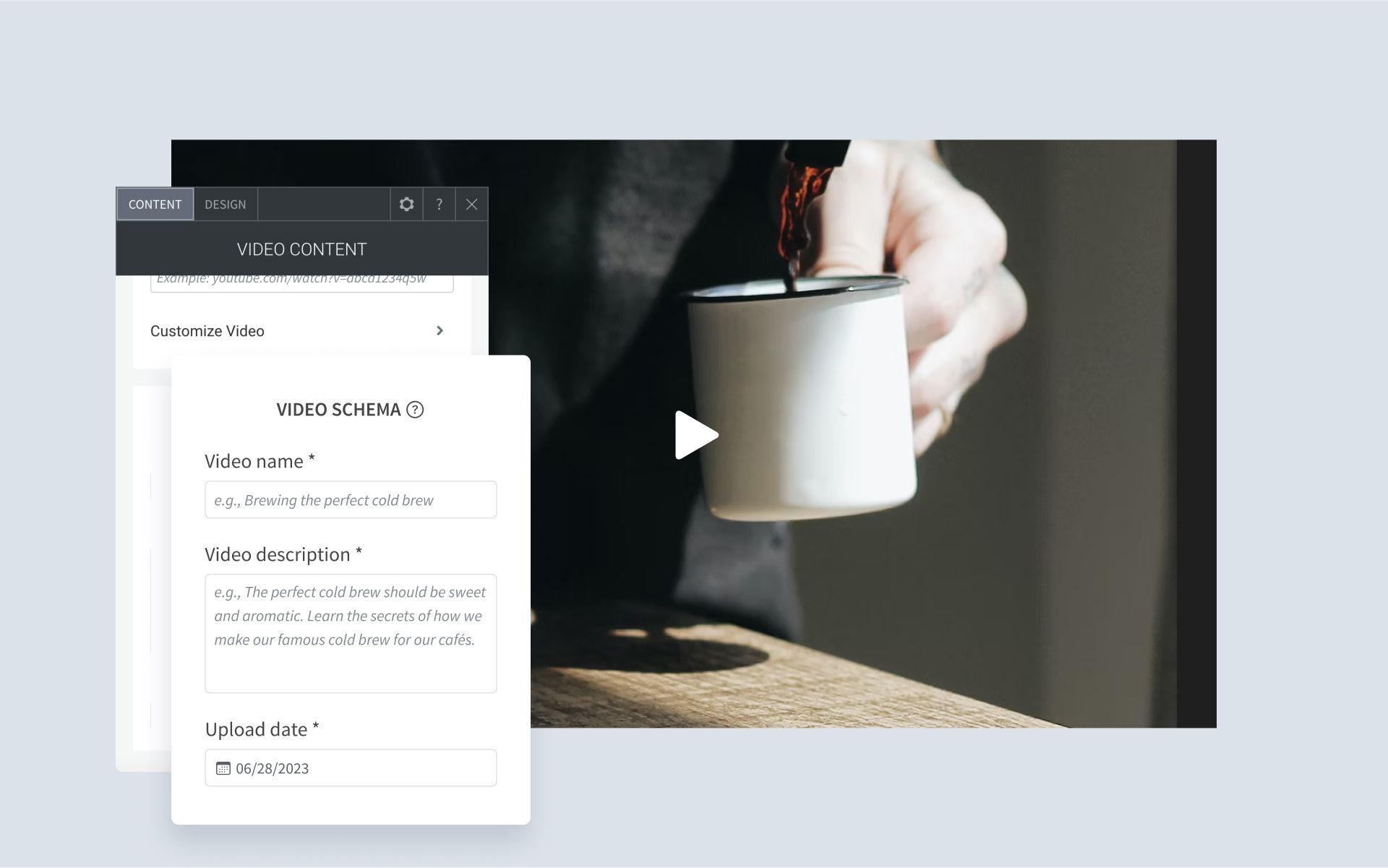
Schema Markup for Blog Posts
The Without Code builder now automatically generates the necessary schema for every new blog post you publish. To take advantage of this, simply ensure that you’re entering all of the important information about your blog post, such as post meta title and description. This information can be added by entering the settings (gear icon) for individual blog posts.